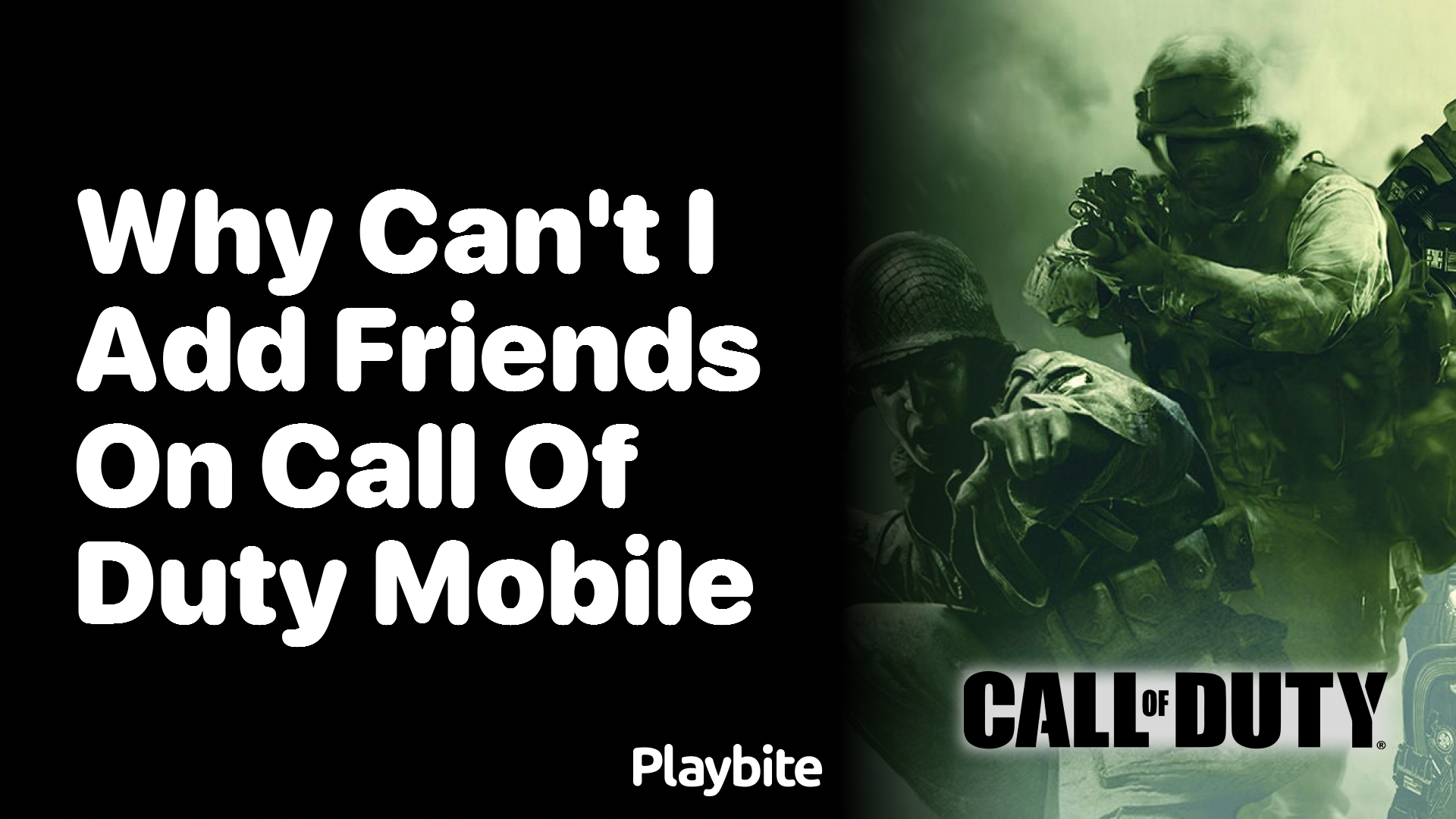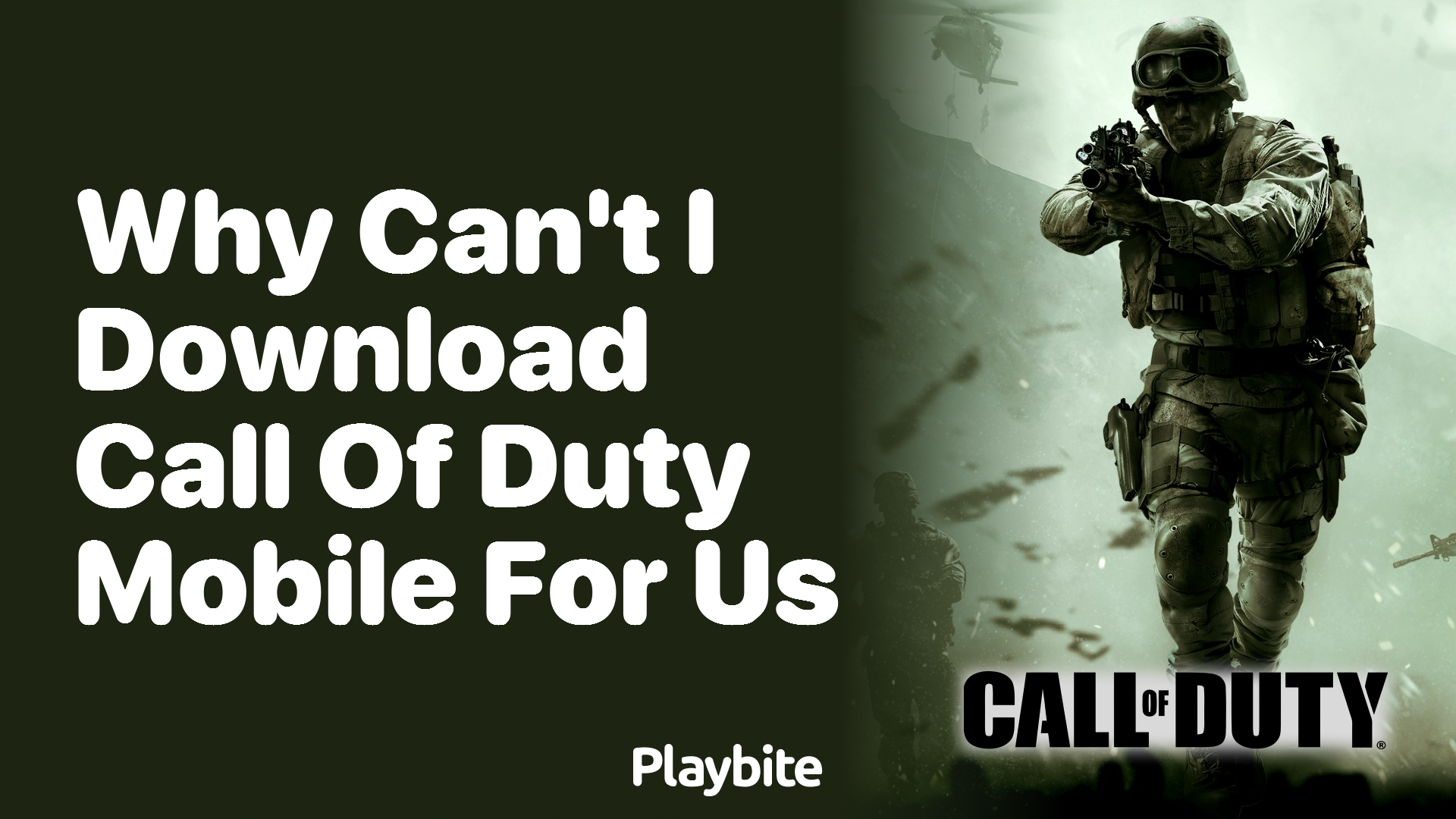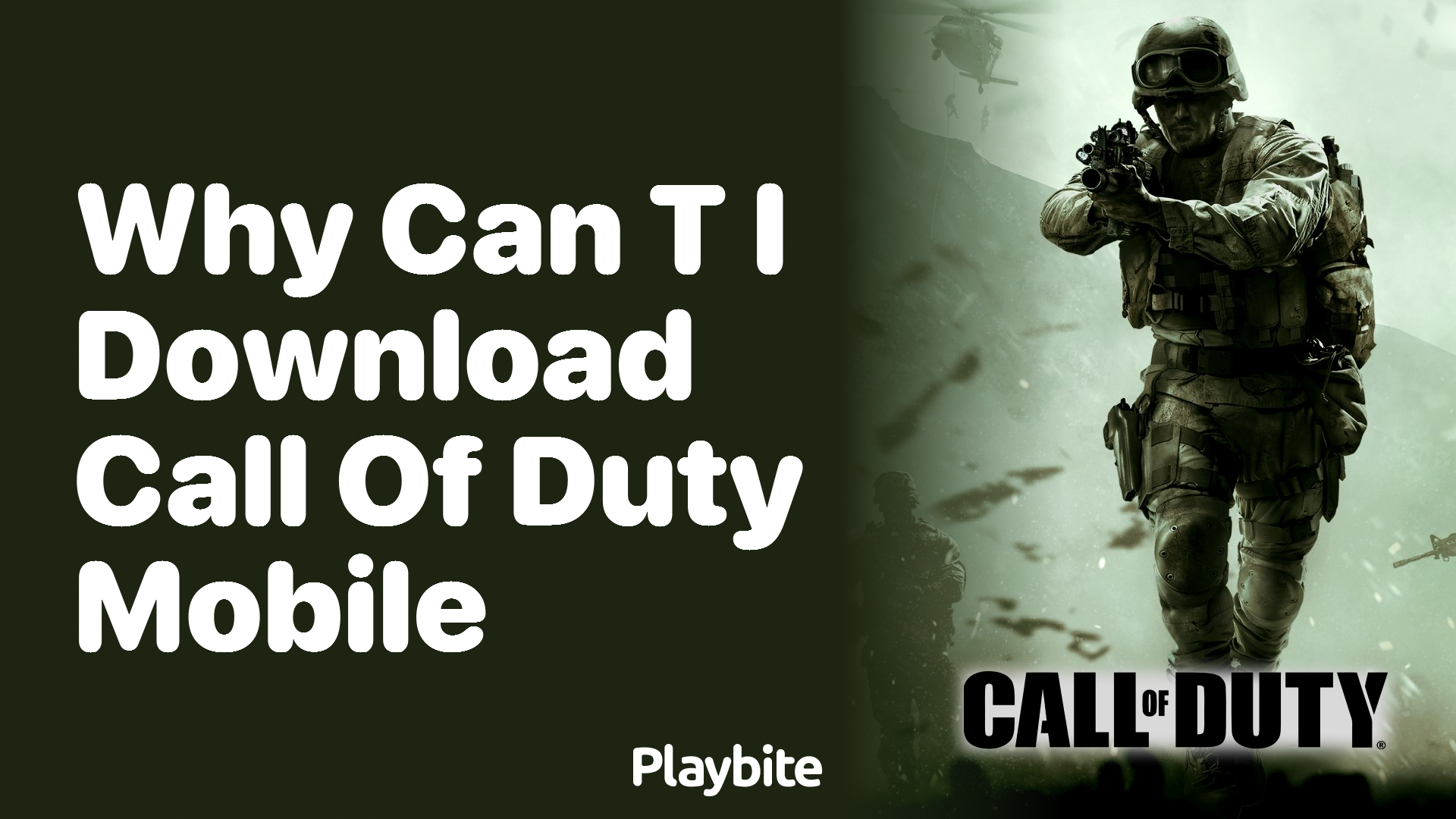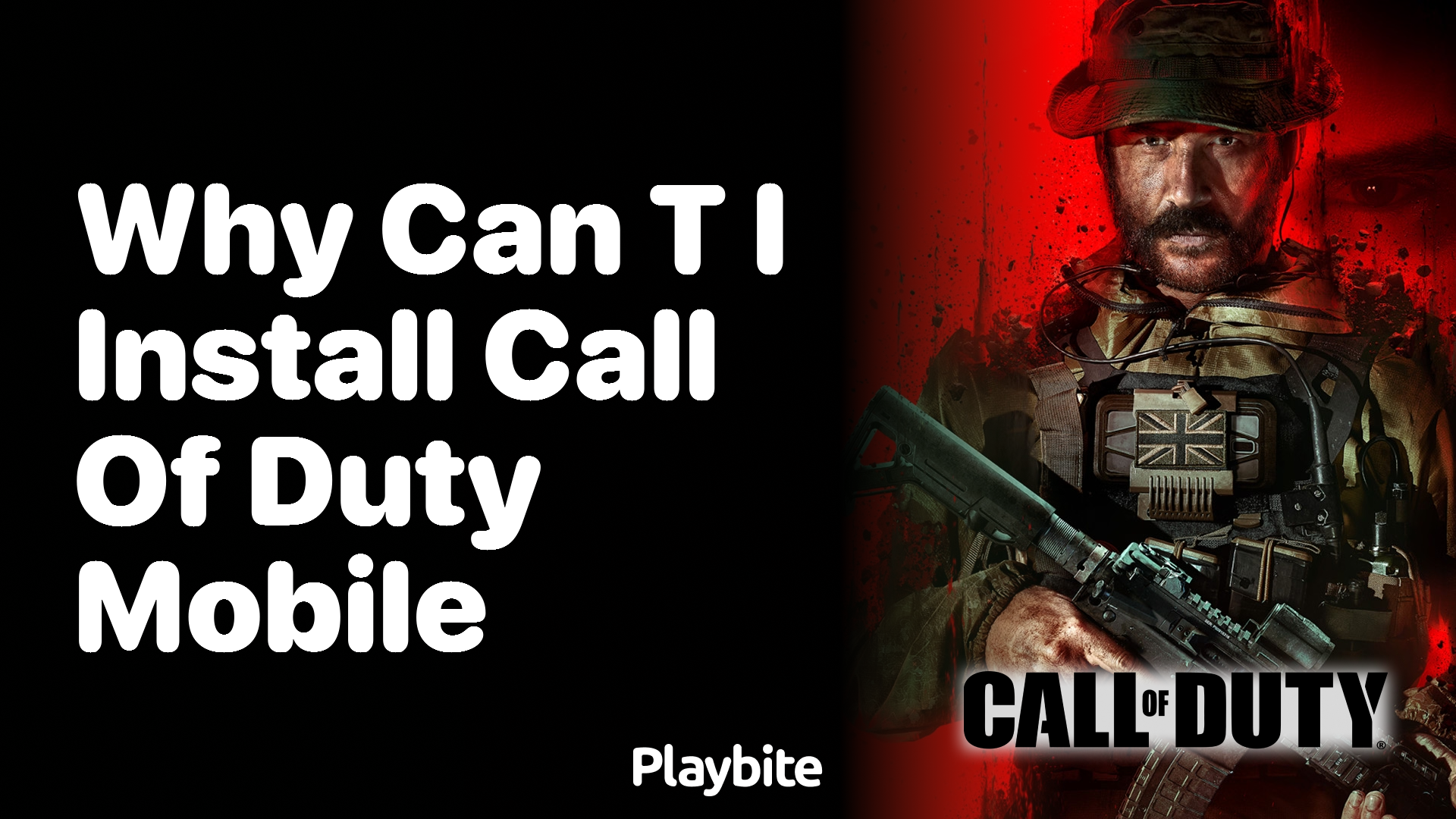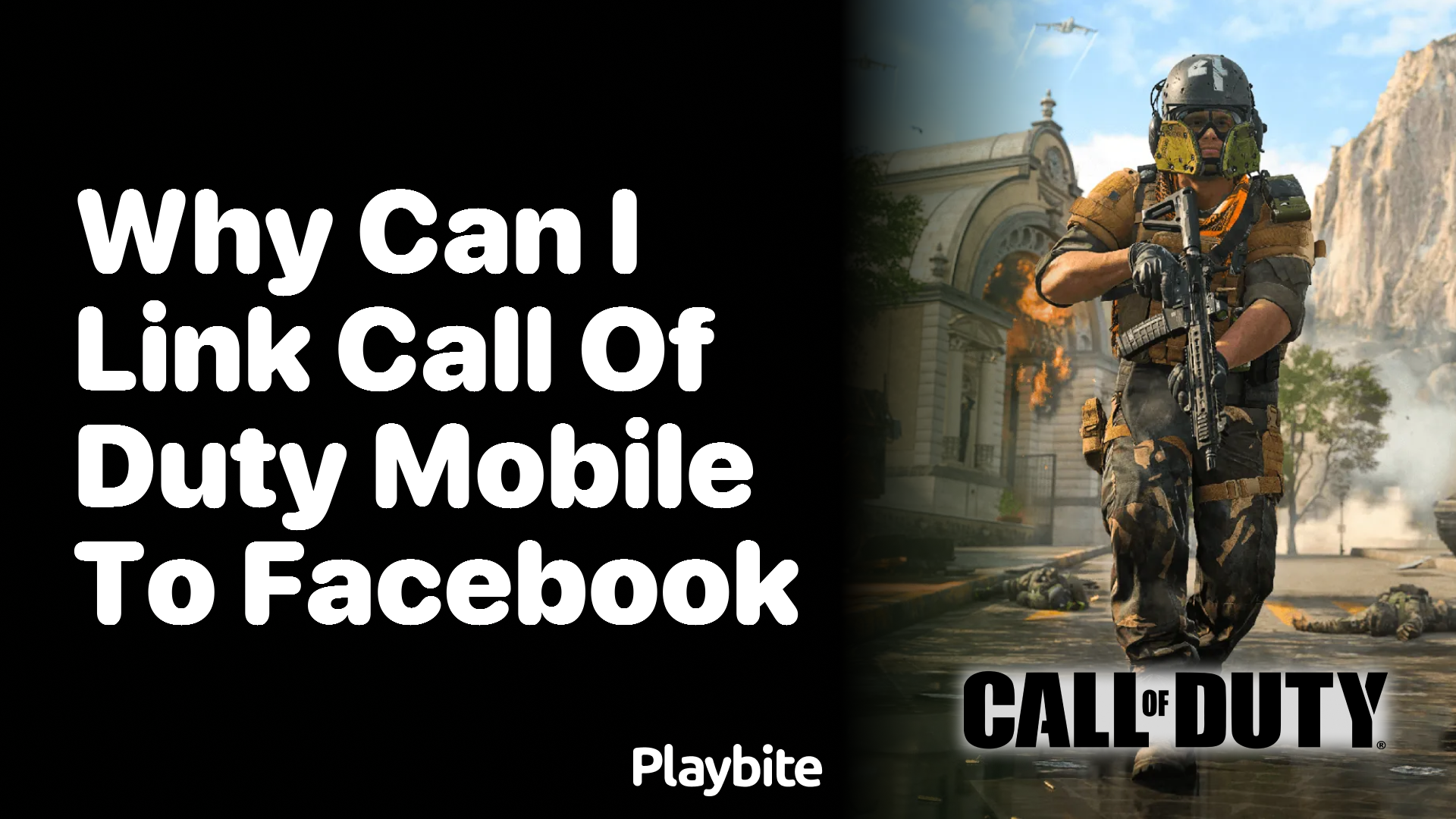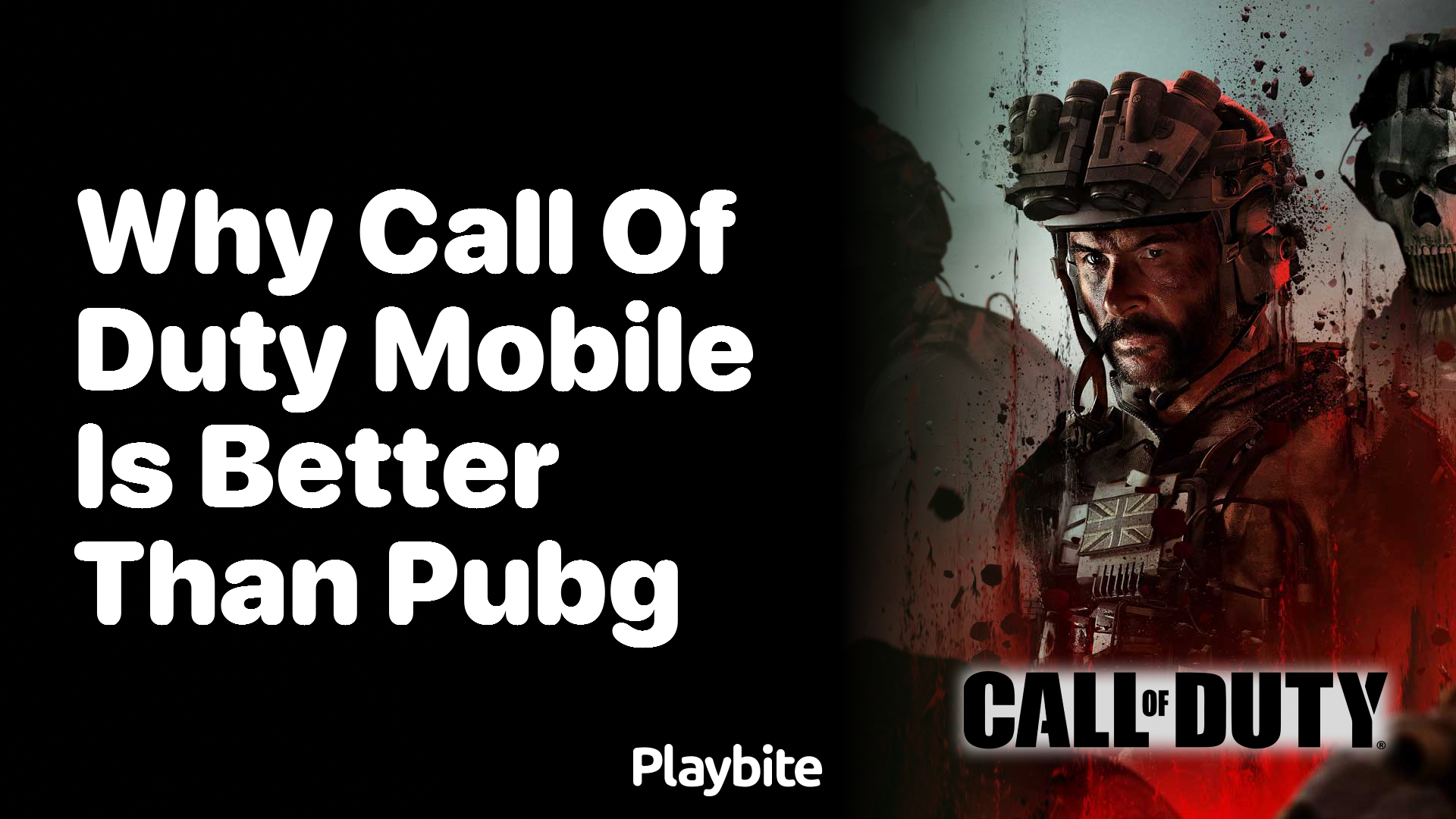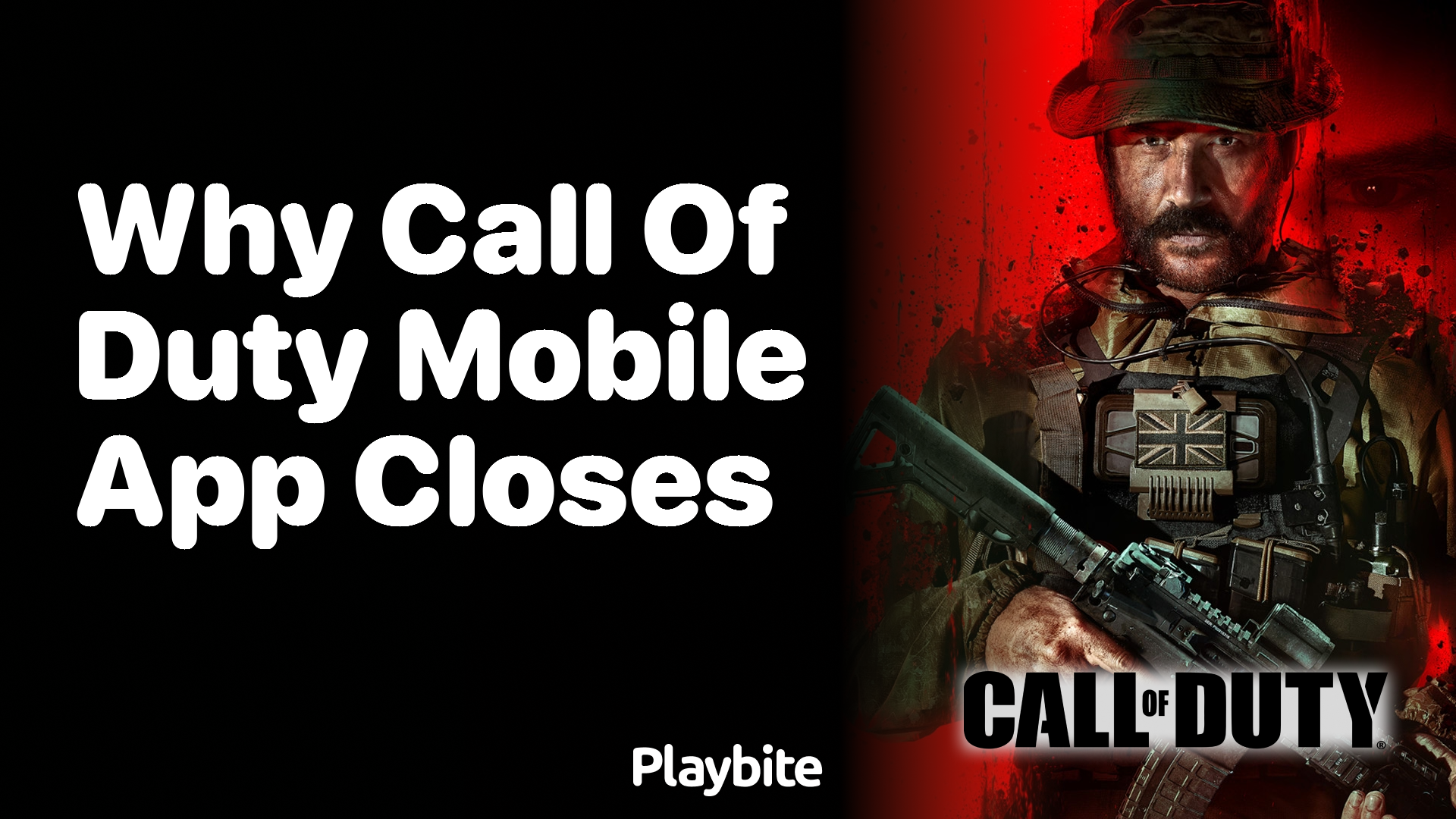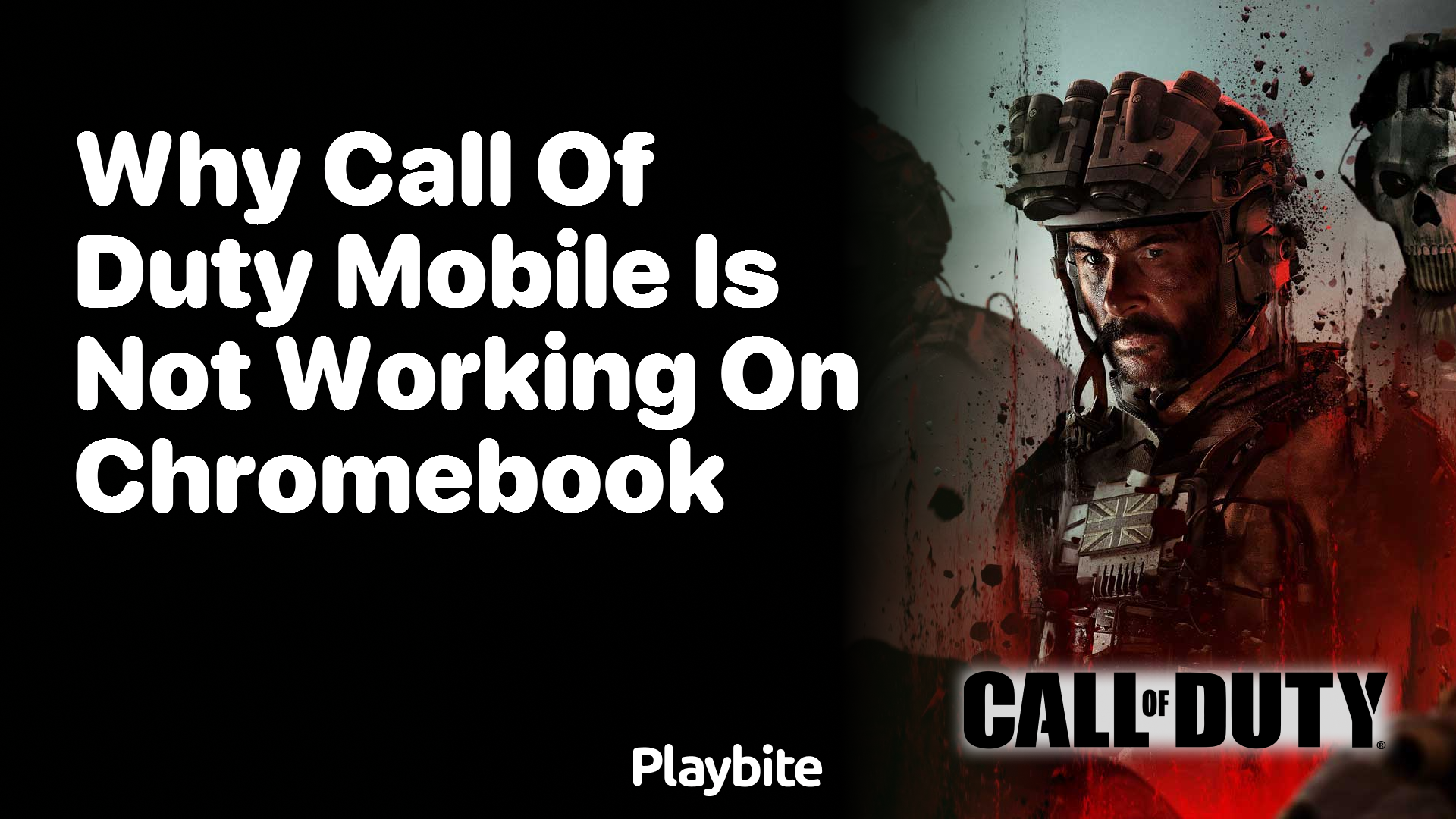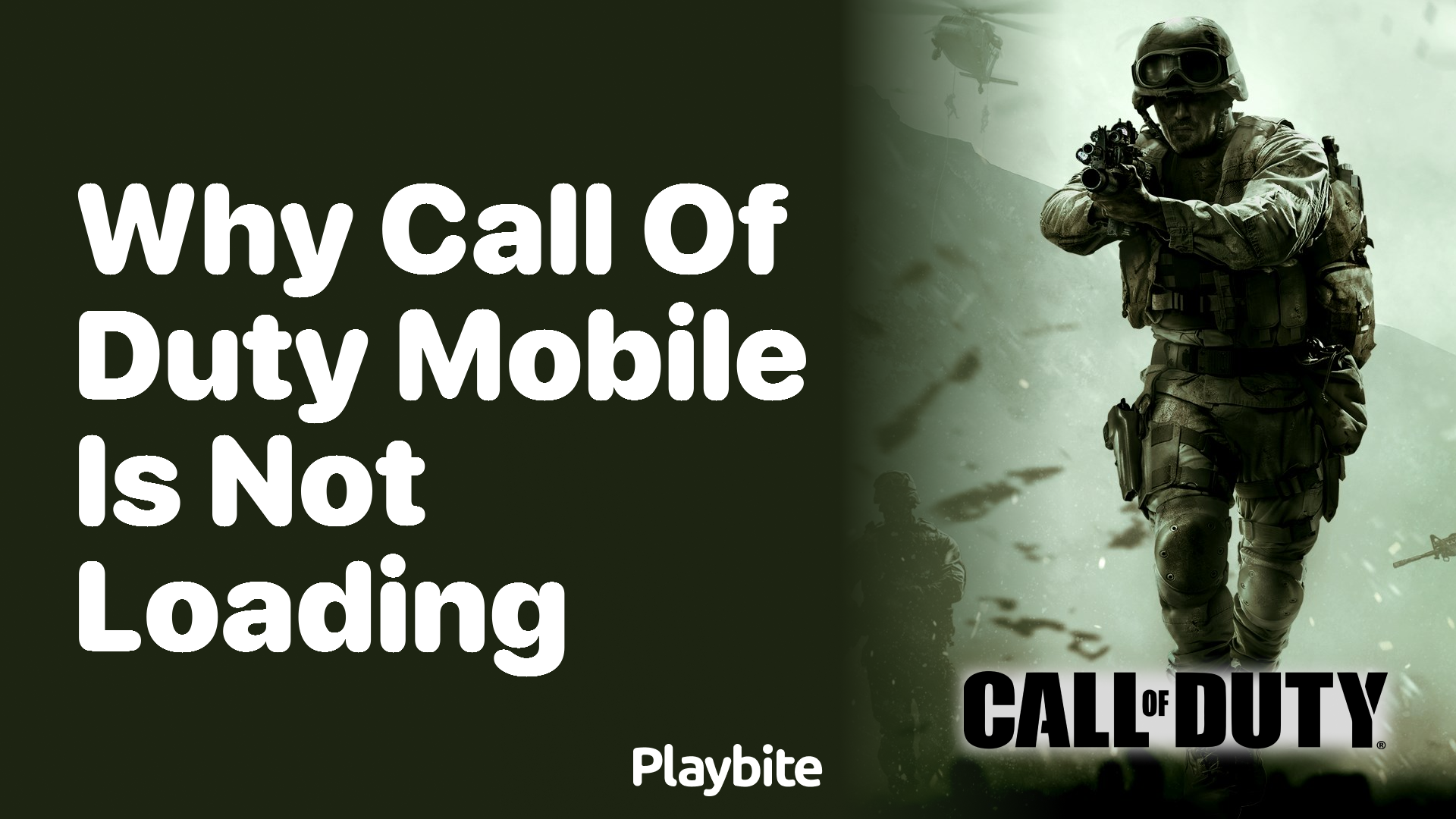How to Change Graphics in Call of Duty Mobile
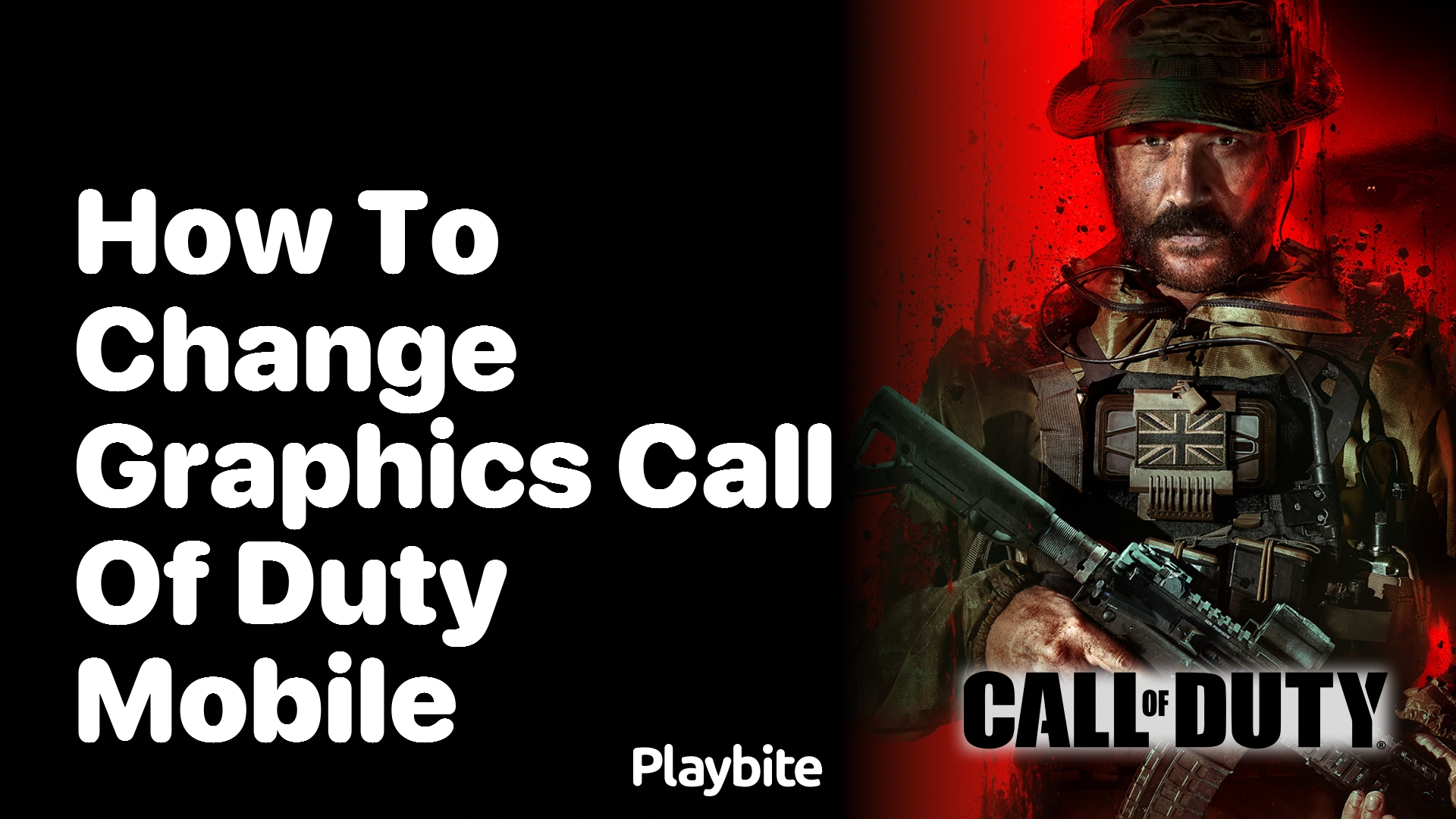
Last updated
Ever wondered how to tweak the graphics settings in Call of Duty Mobile for the best gaming experience? Let’s dive into how you can make those changes easily.
If you’re playing Call of Duty Mobile and want to adjust the graphics to match your device’s capabilities or your personal preference, we’ve got you covered.
Quick Guide to Adjusting Graphics
Changing graphics in Call of Duty Mobile is straightforward. First, launch the game on your Android or iOS device. Then, head to the ‘Settings’ menu, which you can find by tapping the gear icon at the top right corner of the main game screen. Once there, select the ‘Graphics’ tab.
In the ‘Graphics’ section, you’ll see multiple settings you can adjust. These include graphic quality and frame rate. Experiment with these settings to find the perfect balance between visual quality and performance. Remember, higher graphics settings may make the game look better but could lead to slower performance on some devices.
Connect with Playbite and Earn Rewards
Now that you know how to change the graphics in Call of Duty Mobile, how about earning rewards while playing games? Download the Playbite app and start playing casual mobile games to earn points. These points can win you official App Store and Play Store gift cards, which you can use to get credits, COD Points, and any other in-game currencies in Call of Duty Mobile. Enhance your gaming experience without spending a dime!
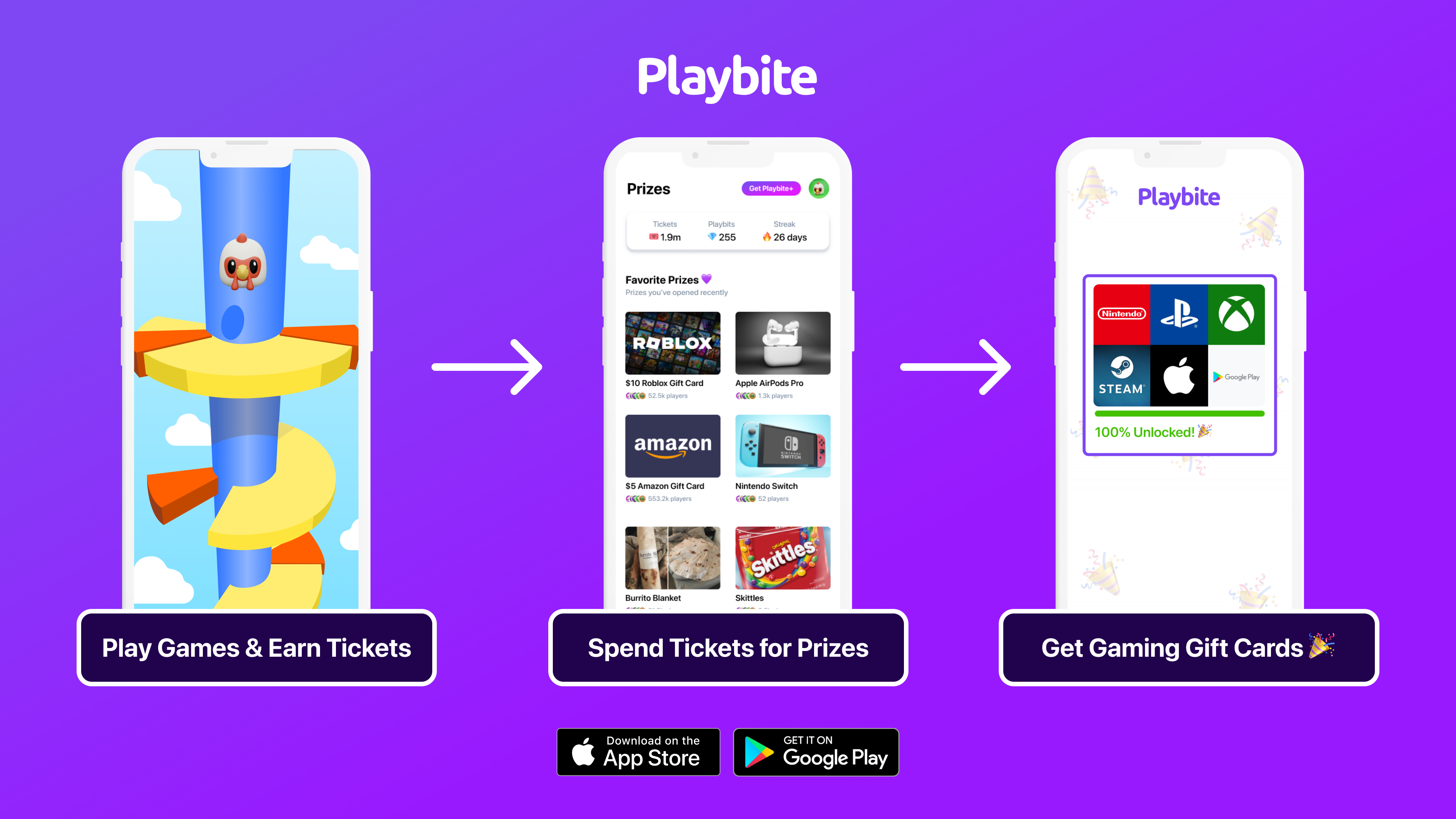
In case you’re wondering: Playbite simply makes money from (not super annoying) ads and (totally optional) in-app purchases. It then uses that money to reward players with really cool prizes!
Join Playbite today!
The brands referenced on this page are not sponsors of the rewards or otherwise affiliated with this company. The logos and other identifying marks attached are trademarks of and owned by each represented company and/or its affiliates. Please visit each company's website for additional terms and conditions.