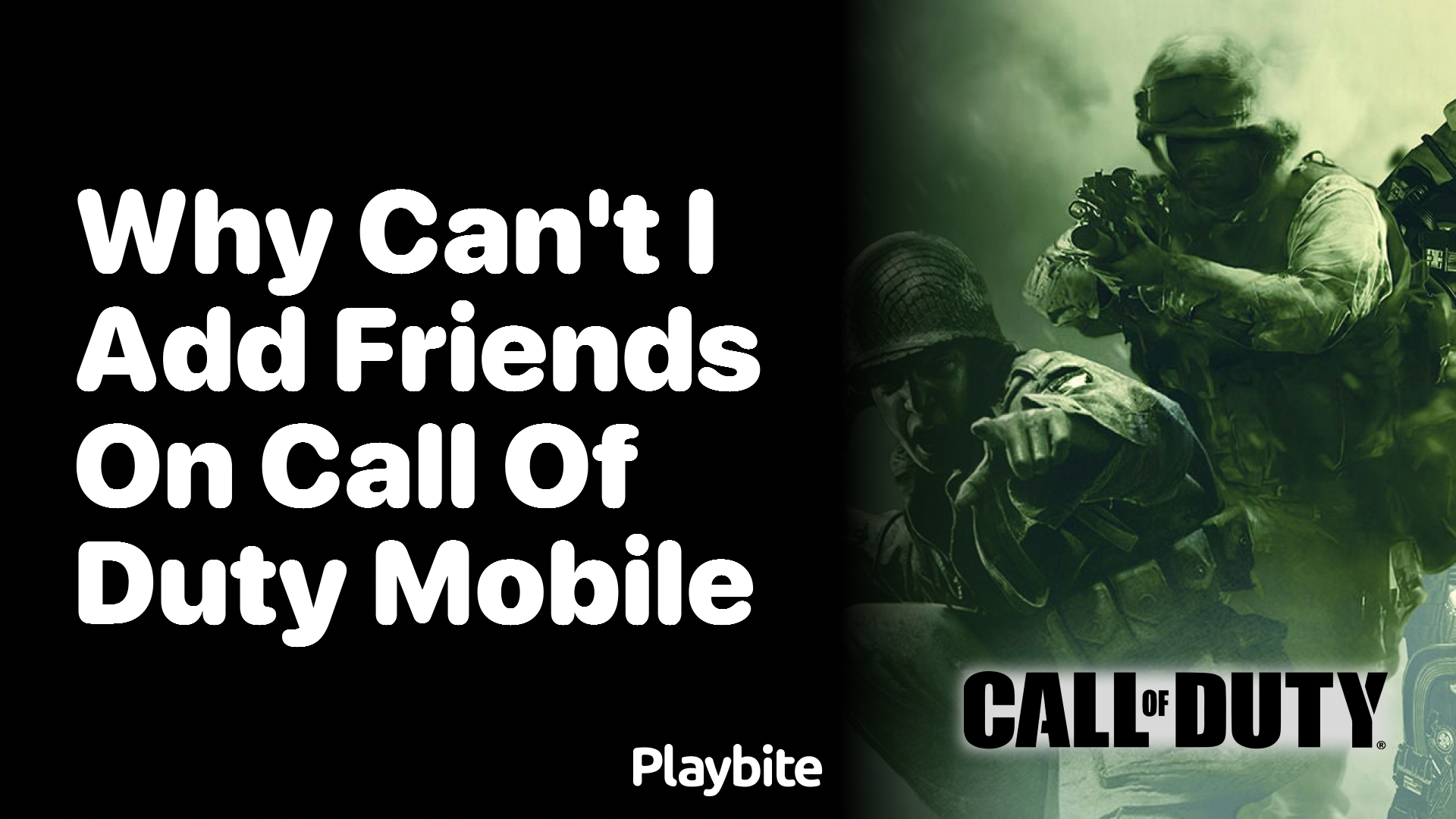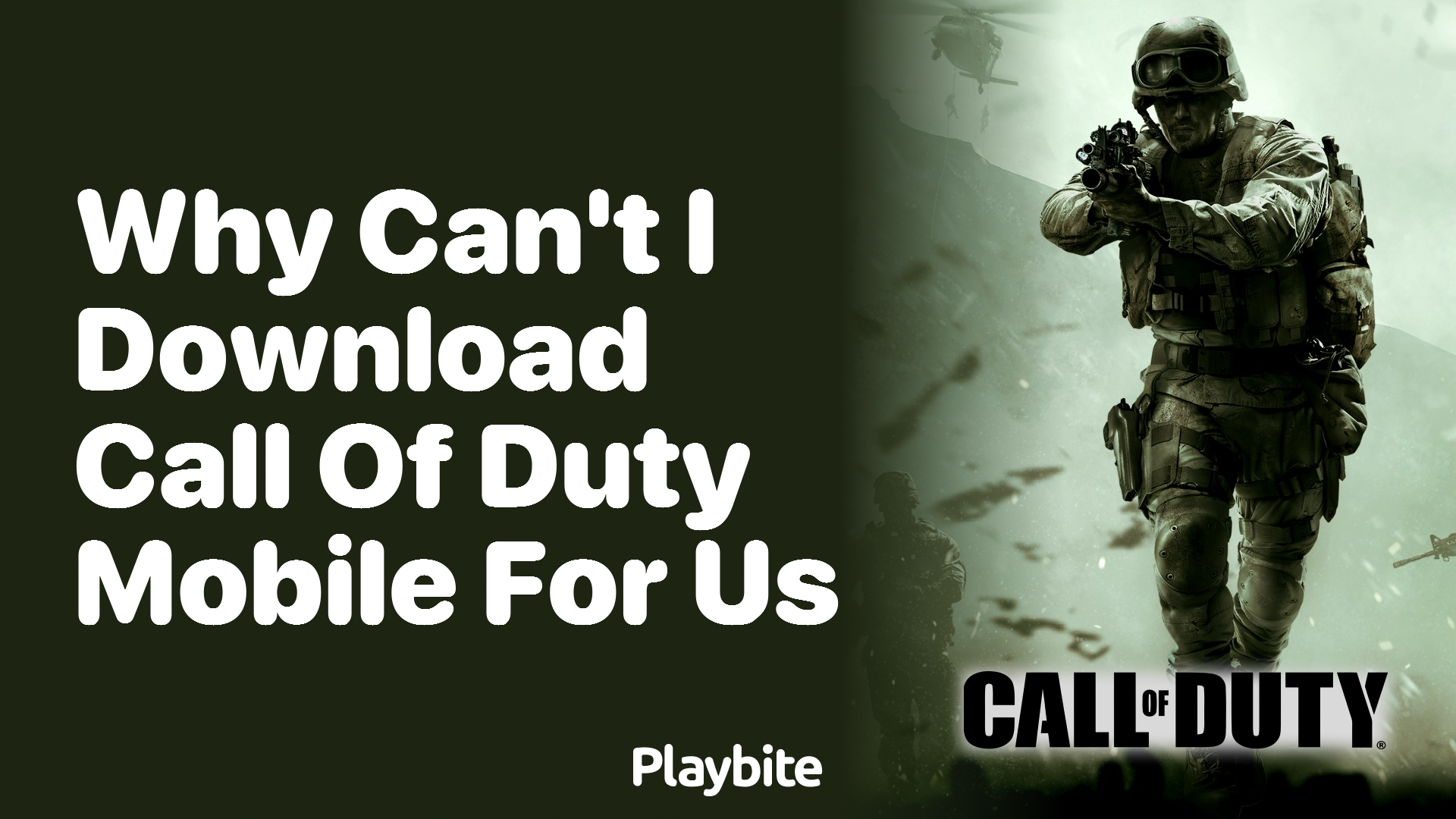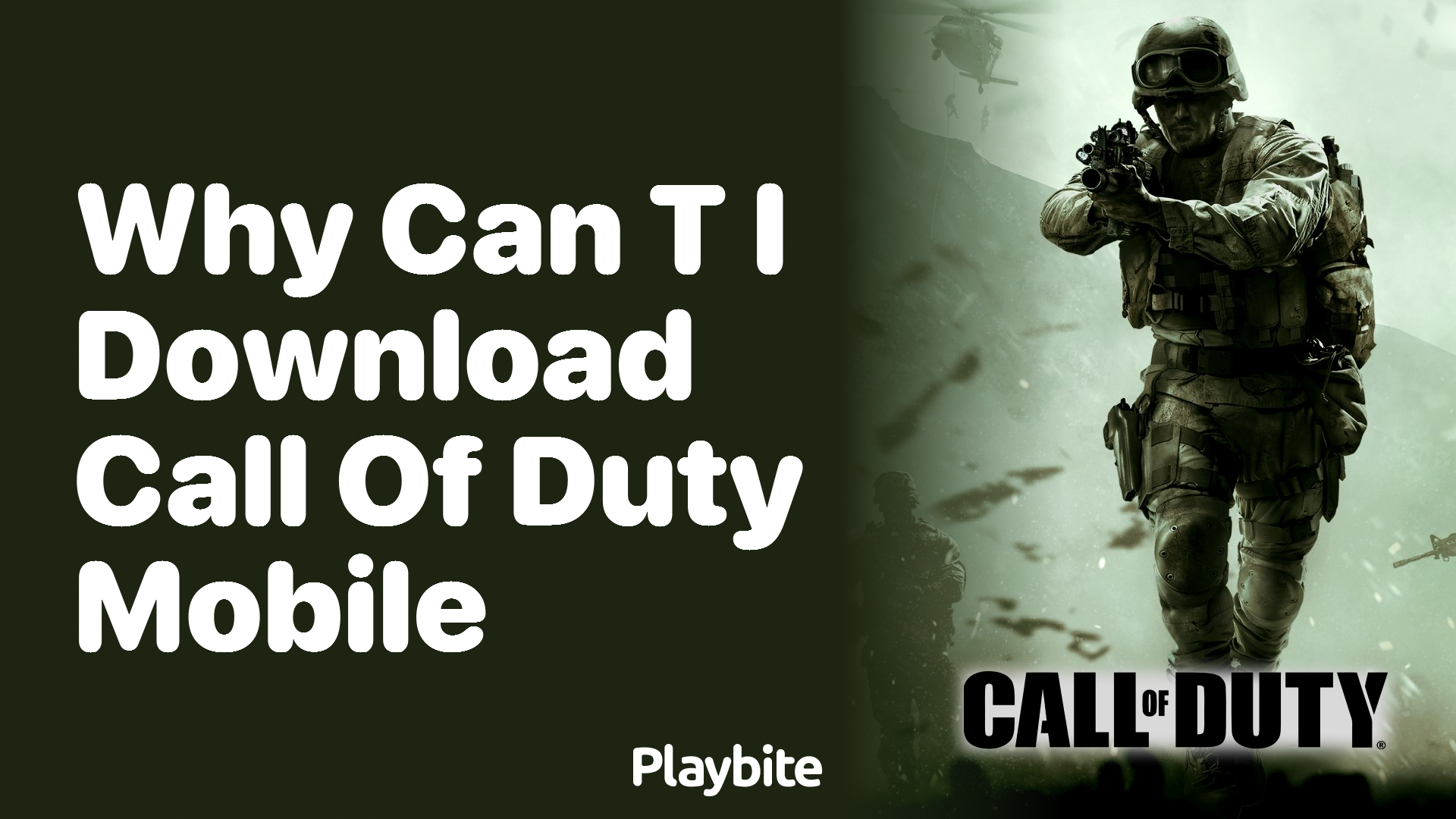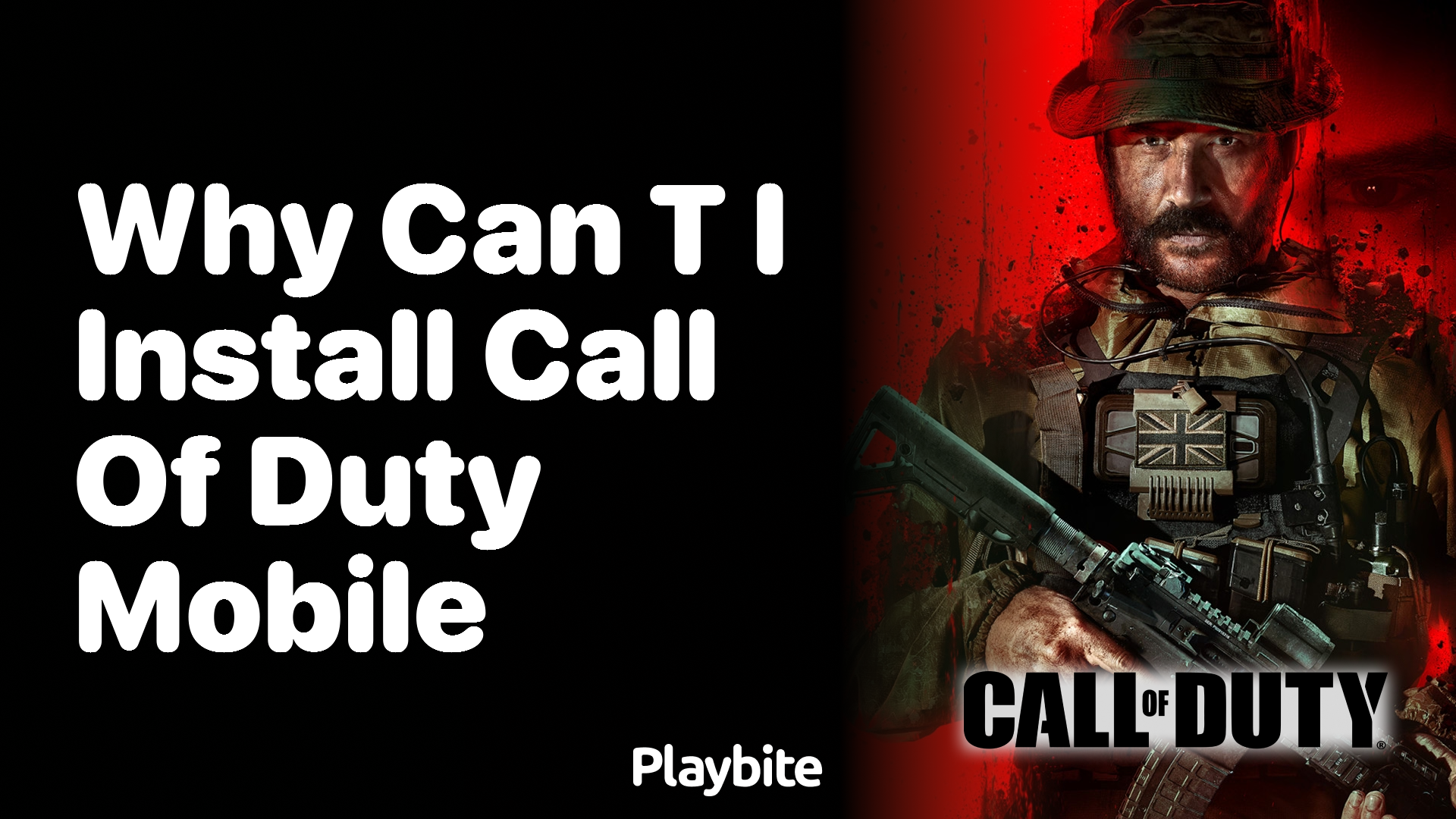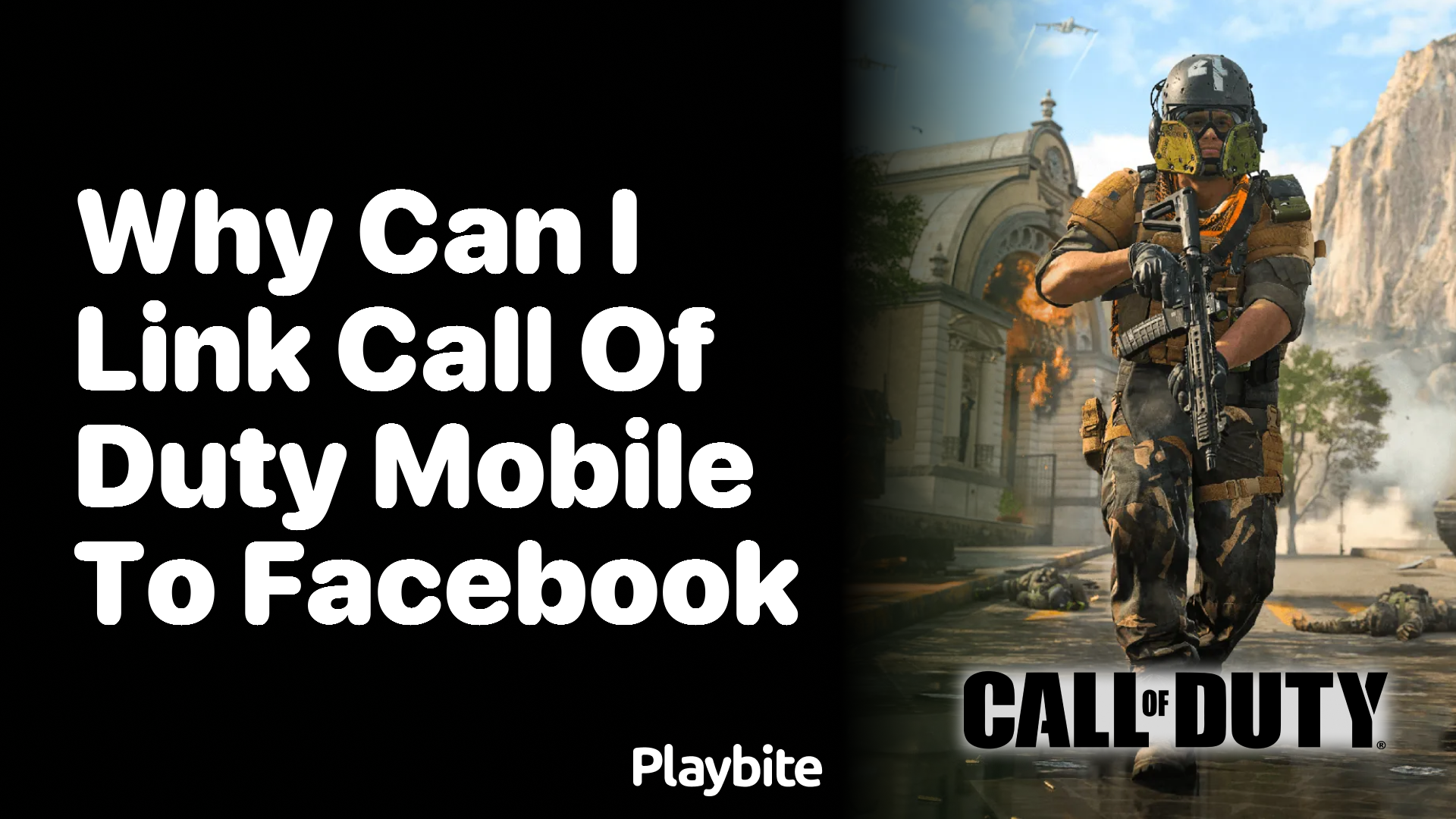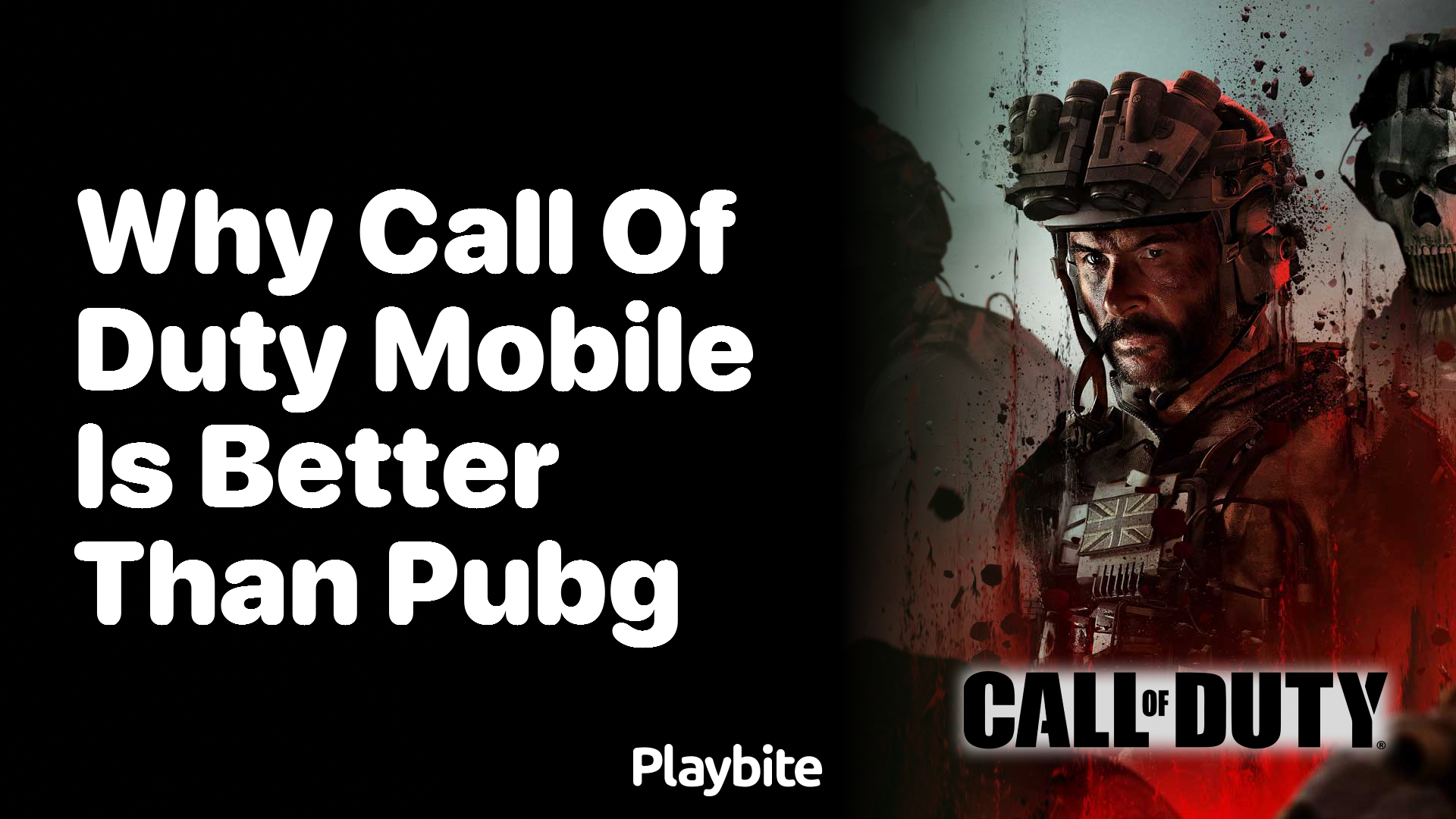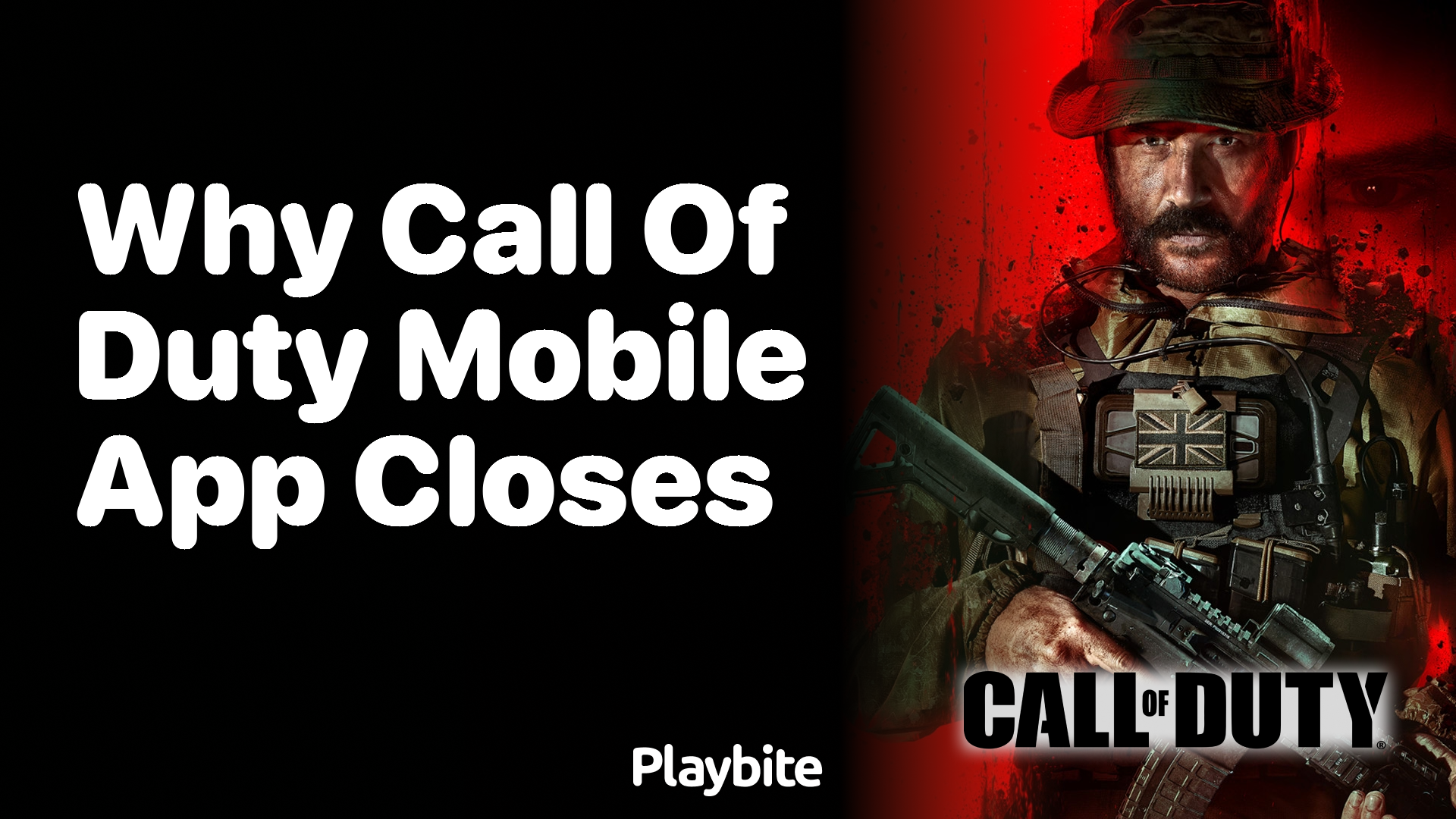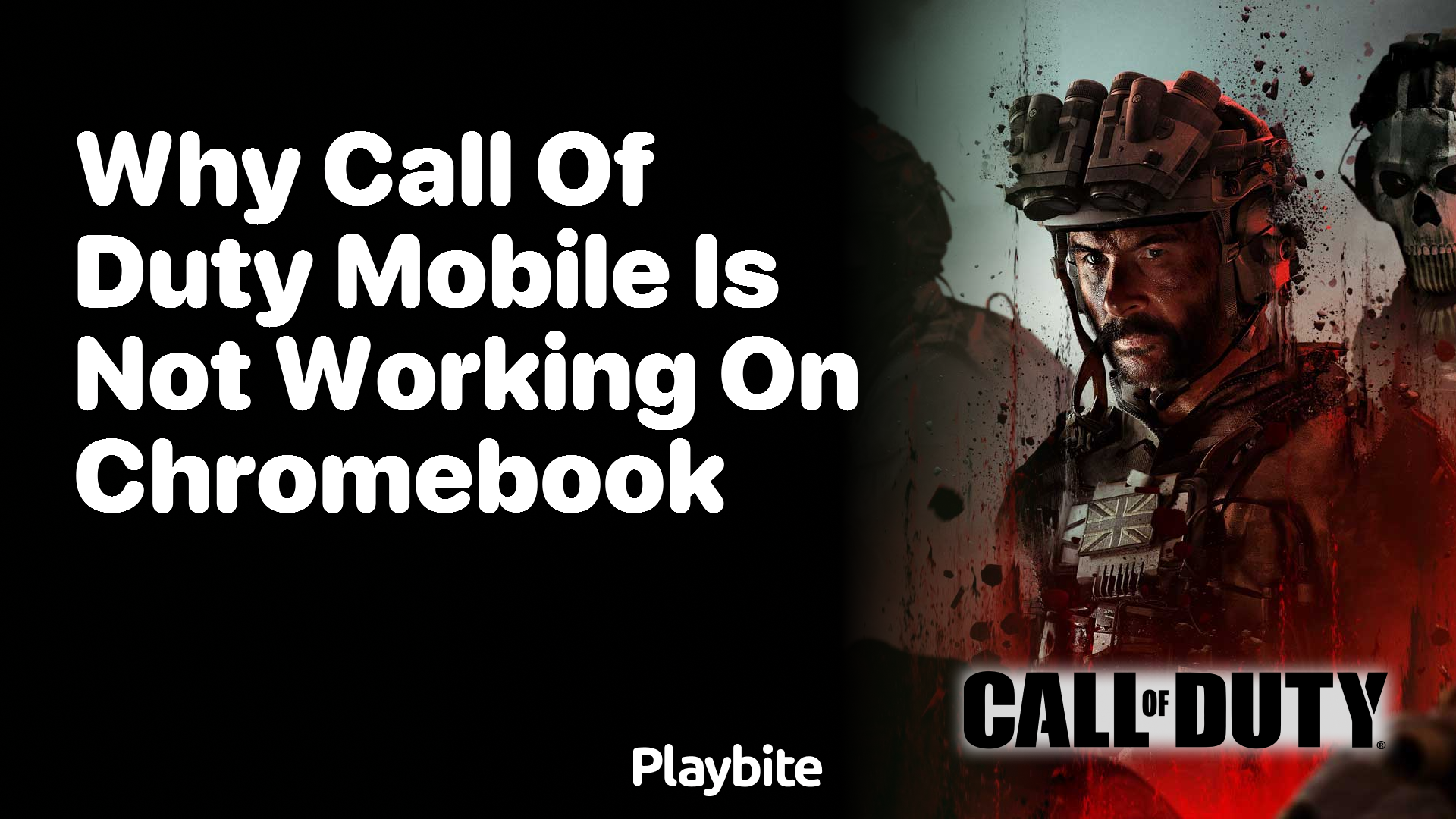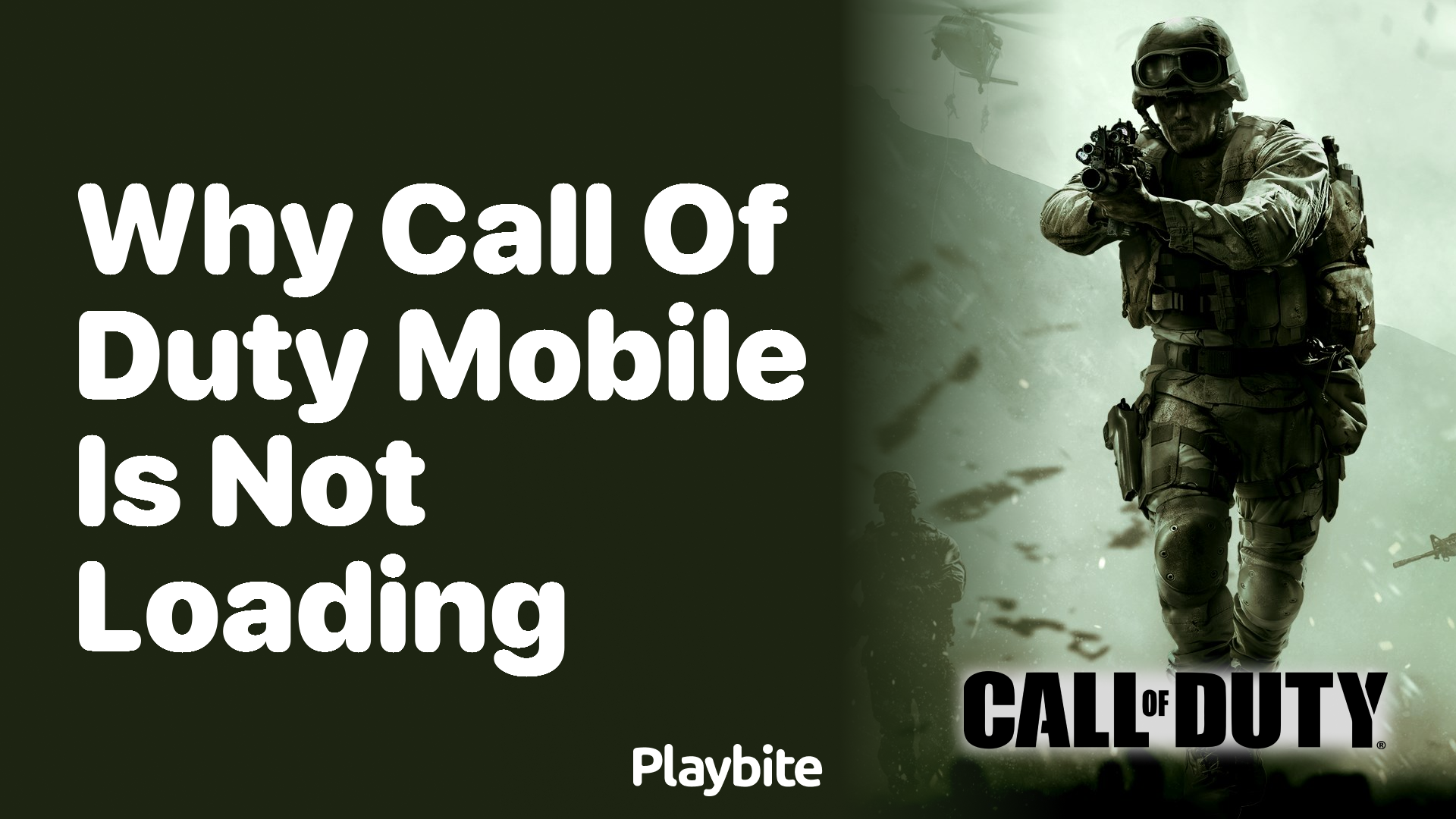How to Turn on Your Mic in Call of Duty Mobile
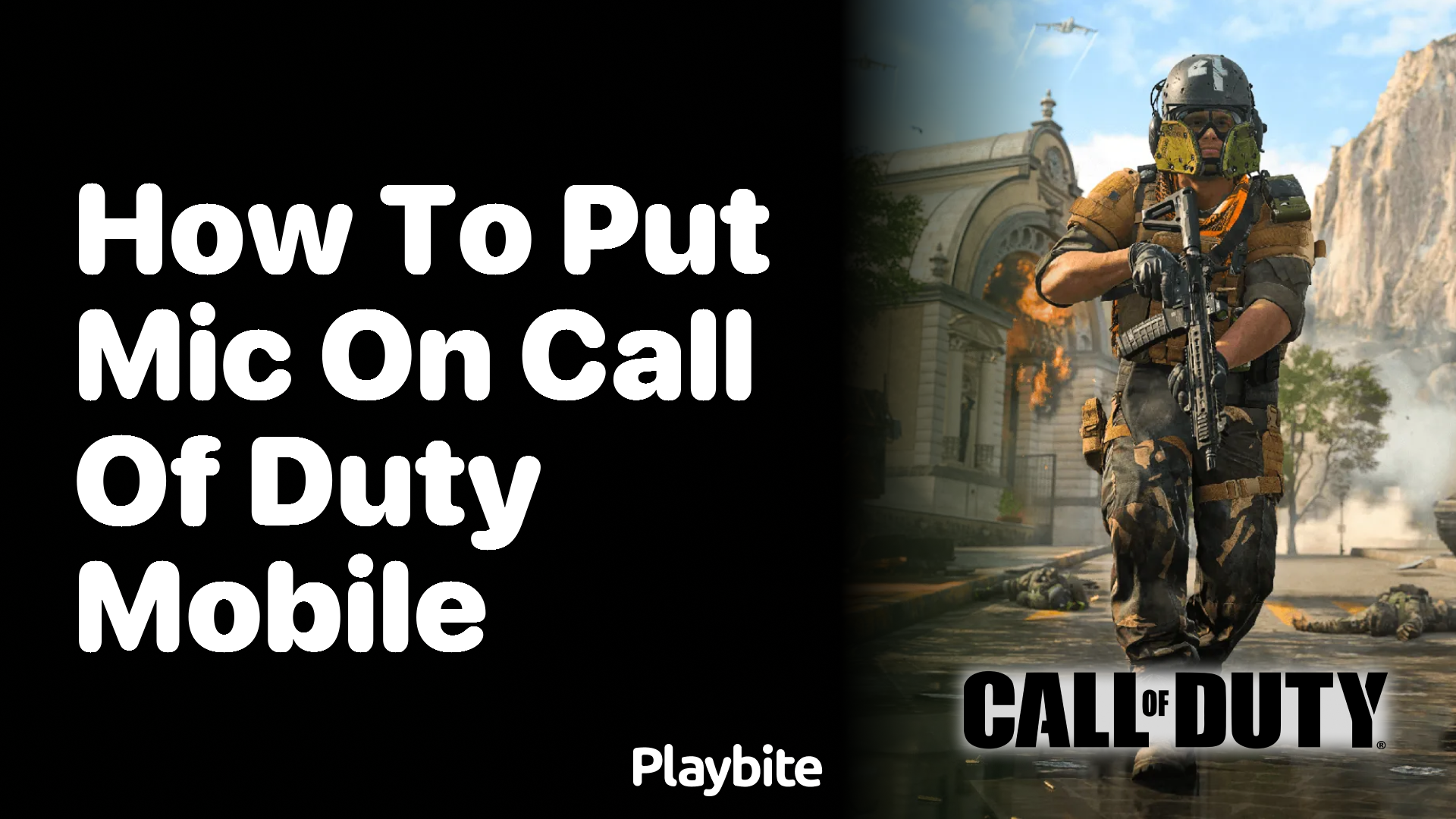
Last updated
Ever wondered how you can chat with your friends or teammates in Call of Duty Mobile? Well, the answer lies in turning on your microphone, and here’s how you can do it.
If you’re looking to communicate with your team in Call of Duty Mobile, turning on your mic is the first step. Let’s dive into the simple steps to make your voice heard in the game.
Quick Steps to Turn on Your Mic
To get started, open Call of Duty Mobile on your device. Once the game loads, head to the main menu. Here, you’ll find the ‘Settings’ option – a gear icon usually located at the top right corner of the screen. Click on it to access the game’s settings.
In the settings menu, navigate to the ‘Audio and Graphics’ tab. Scroll down until you see the ‘Voice Chat’ section. You’ll find two options here: ‘Voice Chat’ and ‘Mic’. Toggle the ‘Mic’ option to the ‘On’ position. Voila! You’re now ready to communicate with your team. Remember, you can also adjust the volume of your voice chat to suit your preference.
Connecting with Friends on Playbite
Now that you’ve got your mic turned on in Call of Duty Mobile, why not take your gaming experience up a notch? With Playbite, you can not only enjoy casual mobile games but also earn rewards like App Store and Play Store gift cards. These can be used to unlock even more fun in Call of Duty Mobile, including credits, COD Points, and other in-app currencies.
It’s simple to get started. Just download the Playbite app, dive into a world of fun games, and start earning those rewards. Who knows? The next COD Point you spend could be on us!
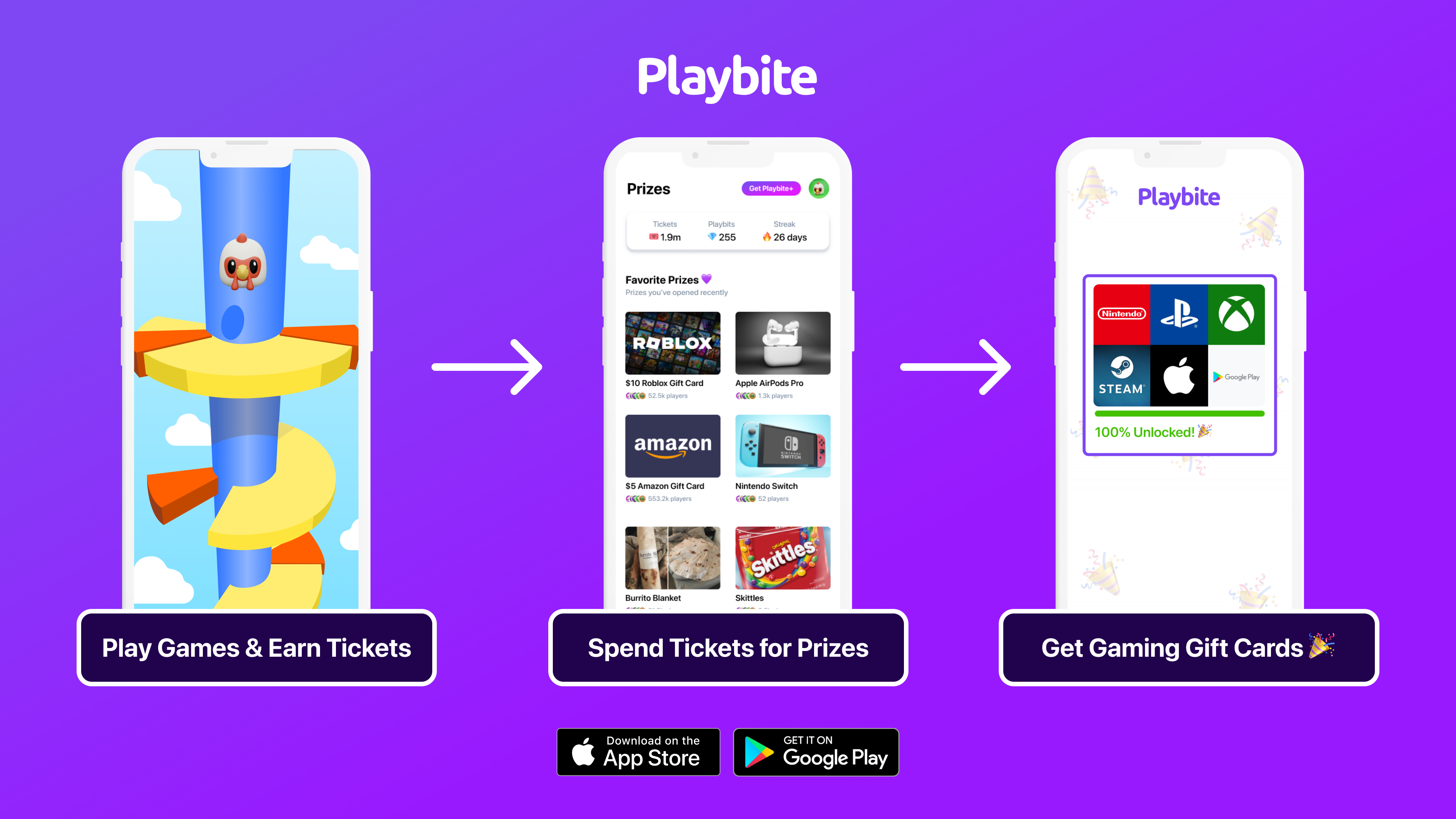
In case you’re wondering: Playbite simply makes money from (not super annoying) ads and (totally optional) in-app purchases. It then uses that money to reward players with really cool prizes!
Join Playbite today!
The brands referenced on this page are not sponsors of the rewards or otherwise affiliated with this company. The logos and other identifying marks attached are trademarks of and owned by each represented company and/or its affiliates. Please visit each company's website for additional terms and conditions.