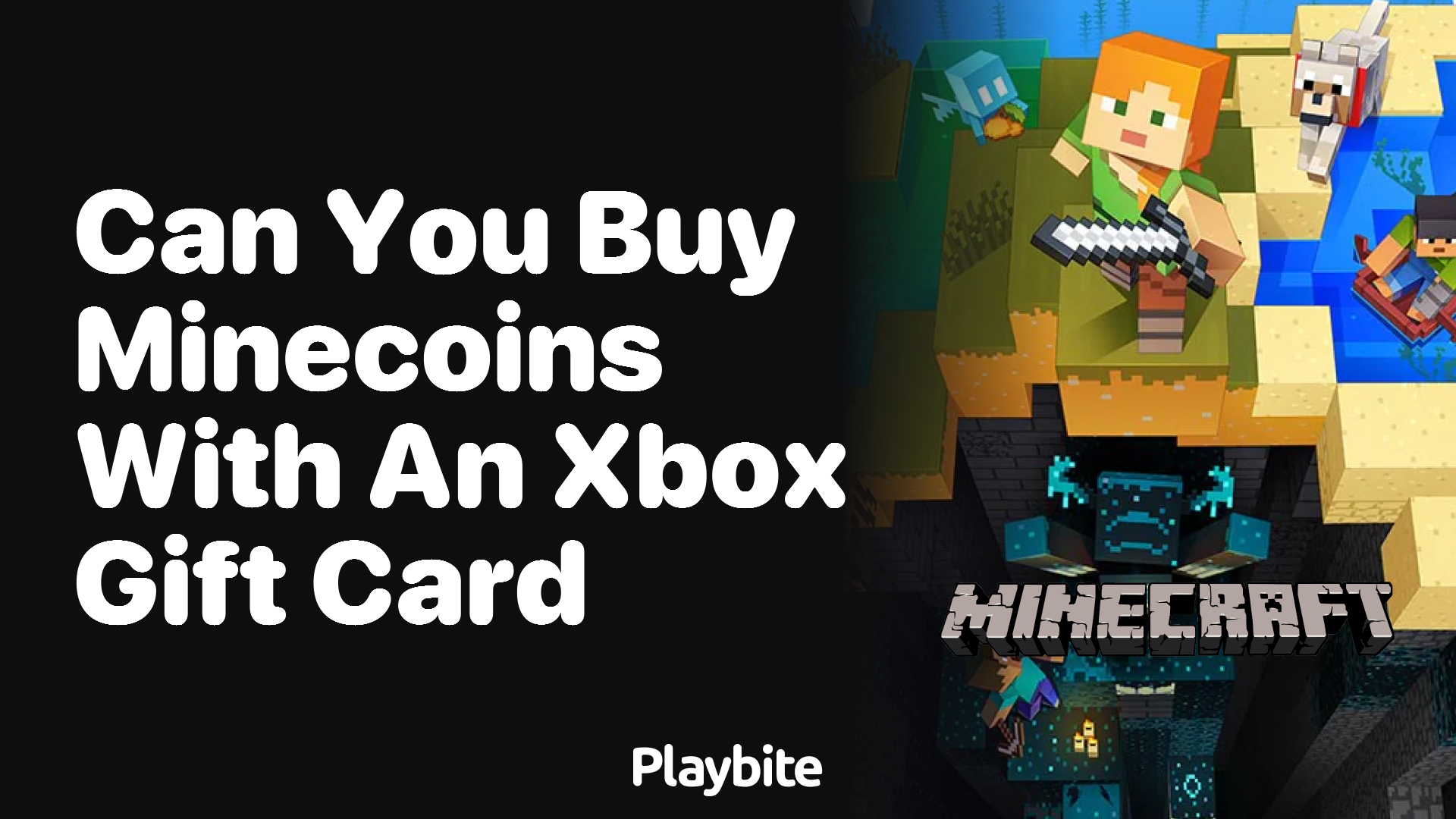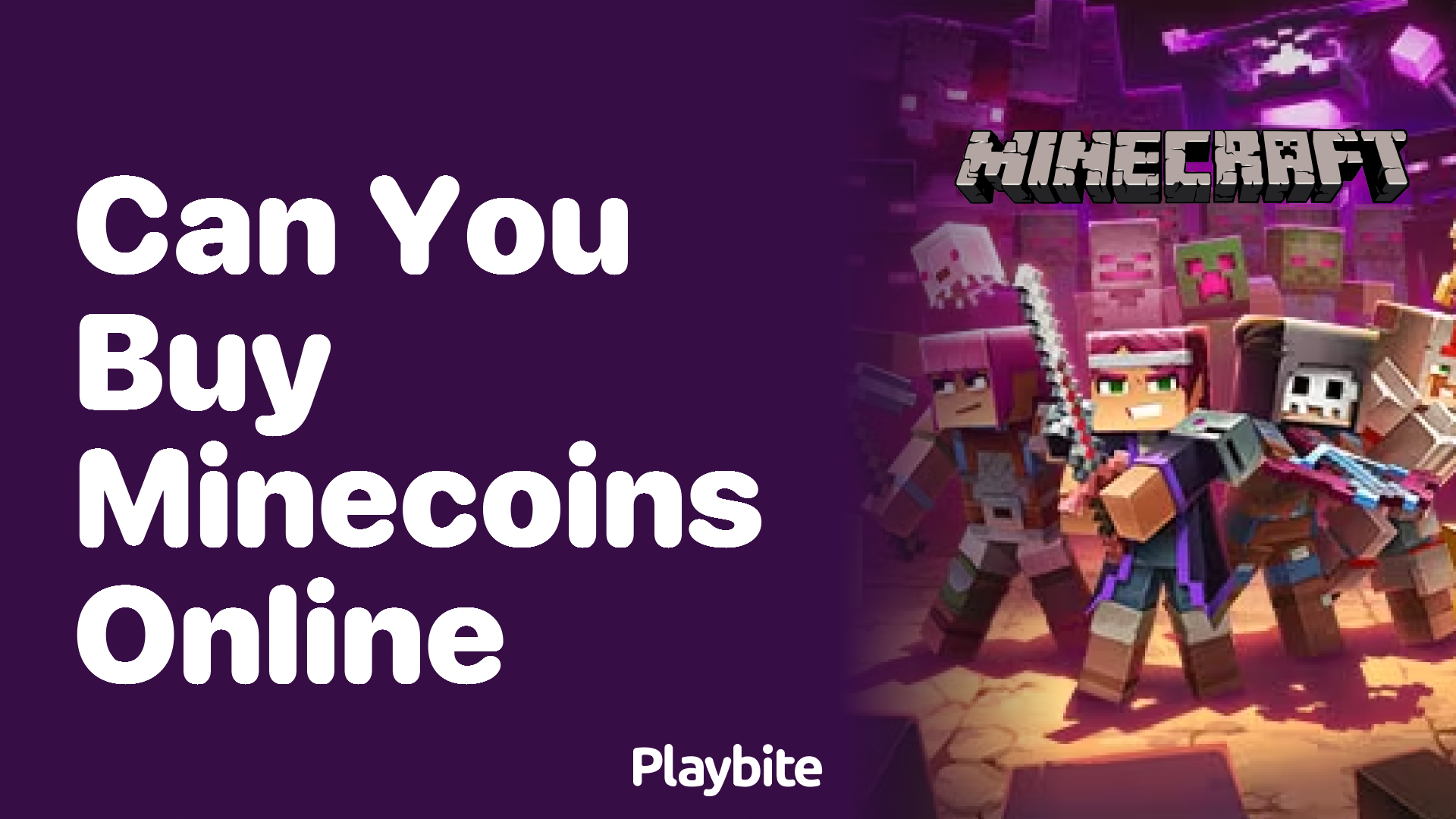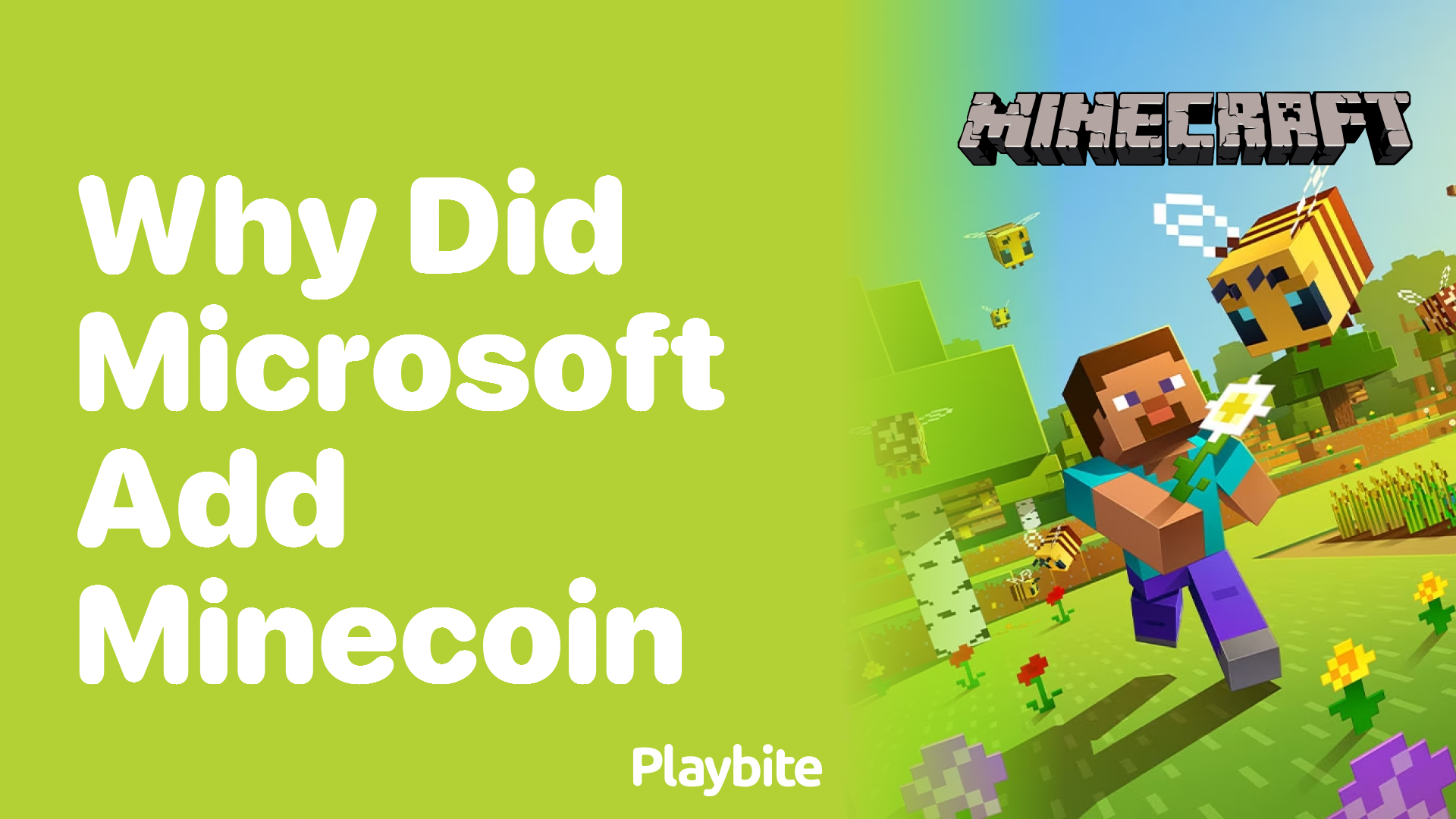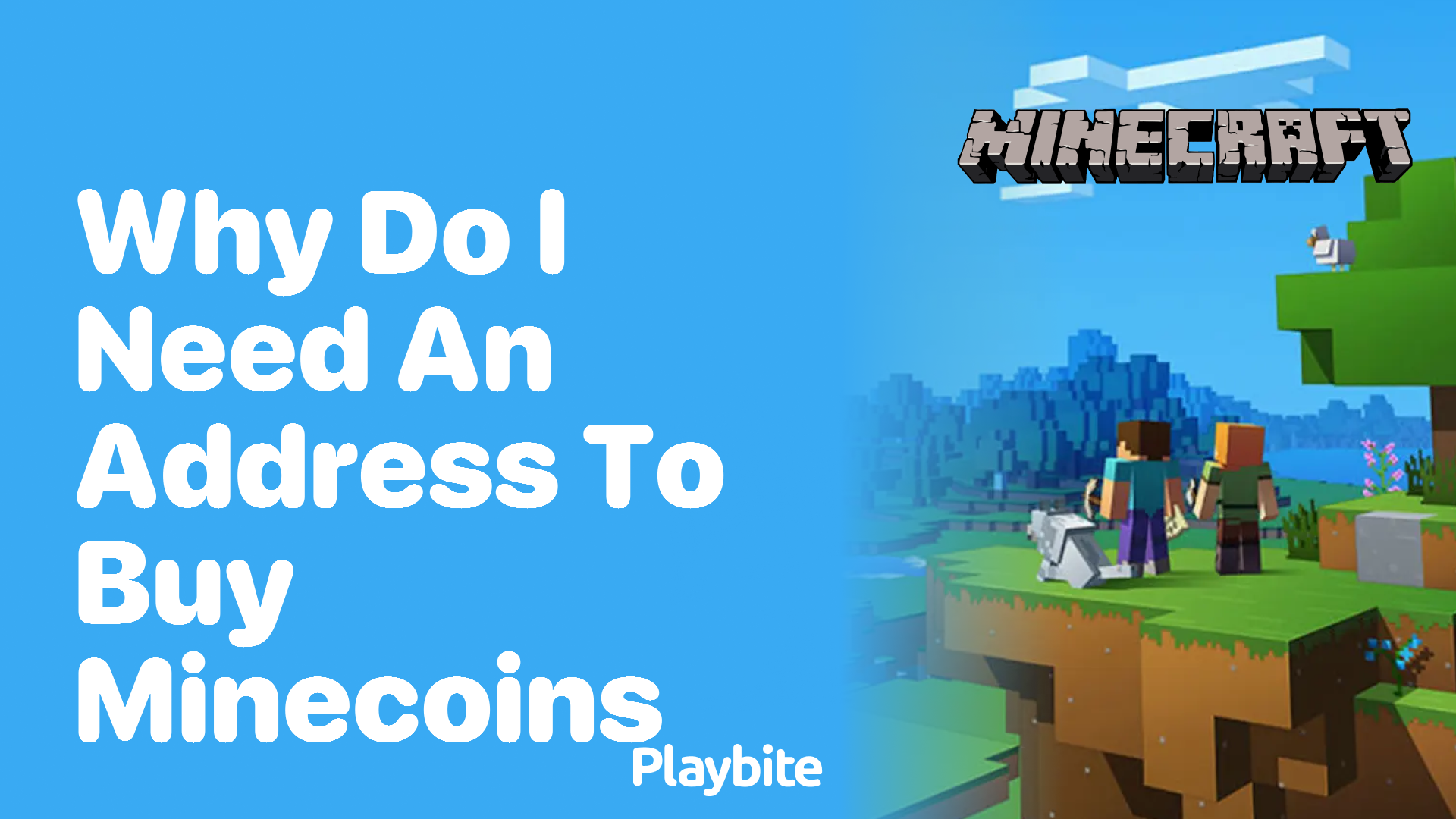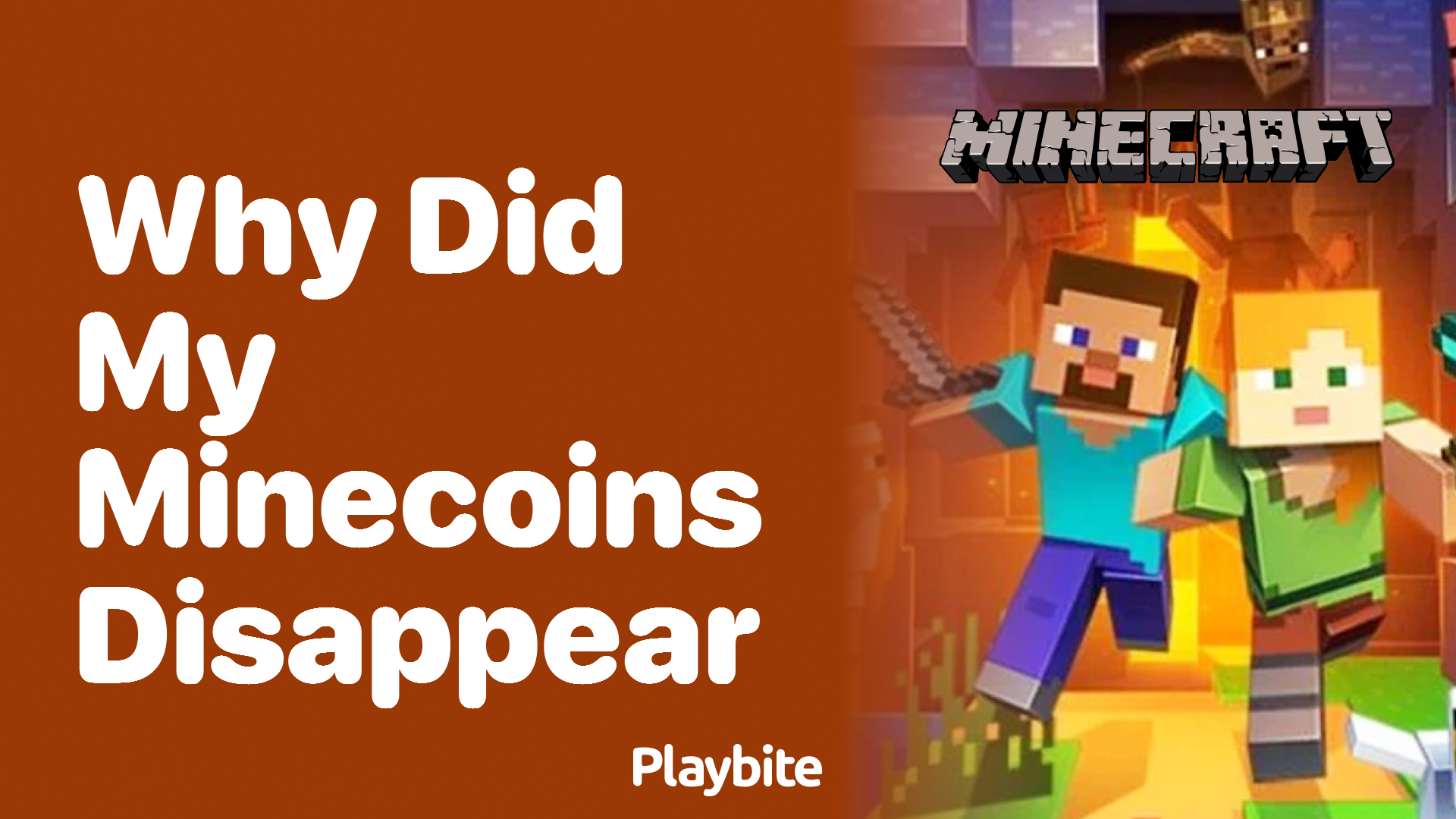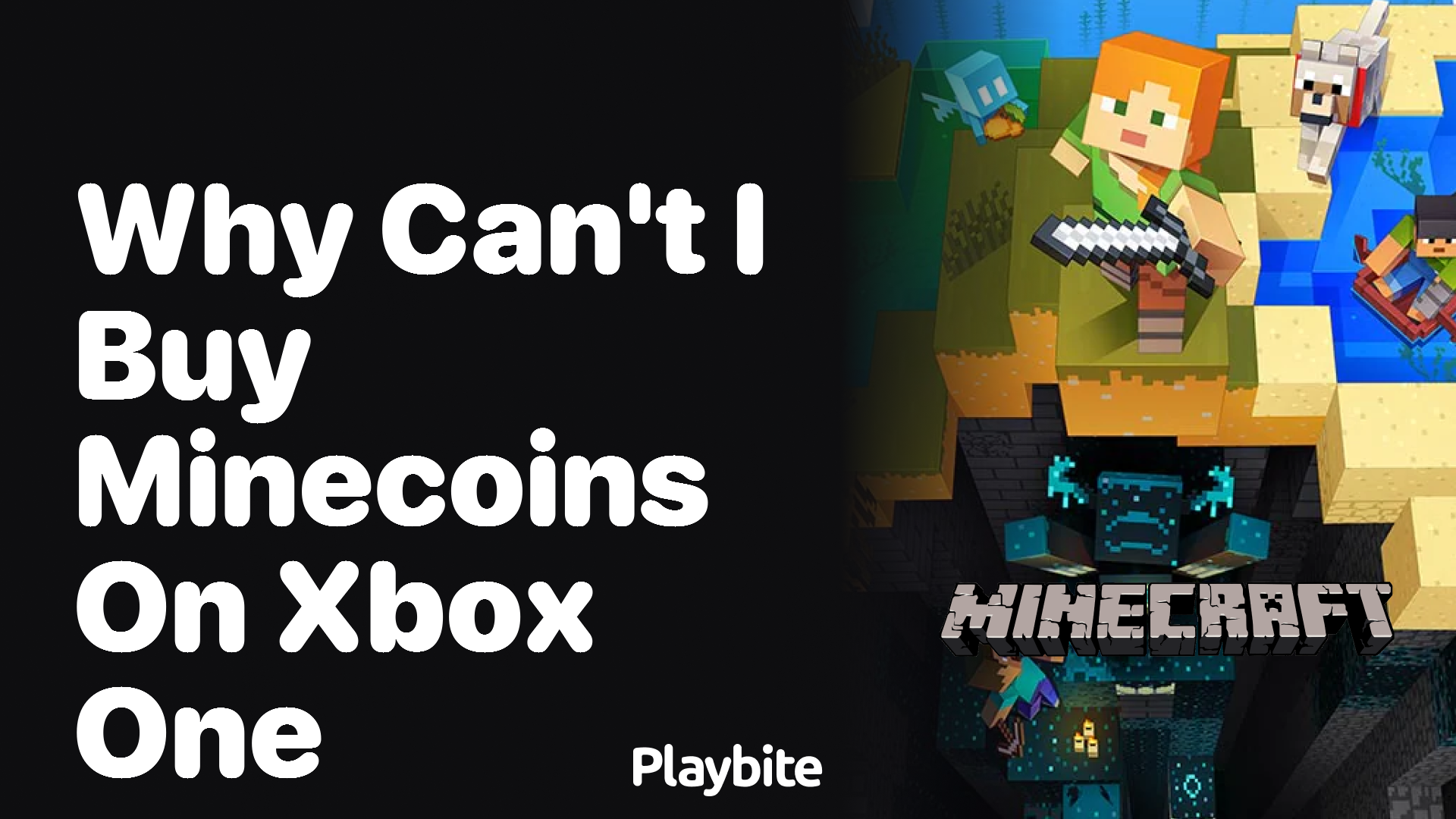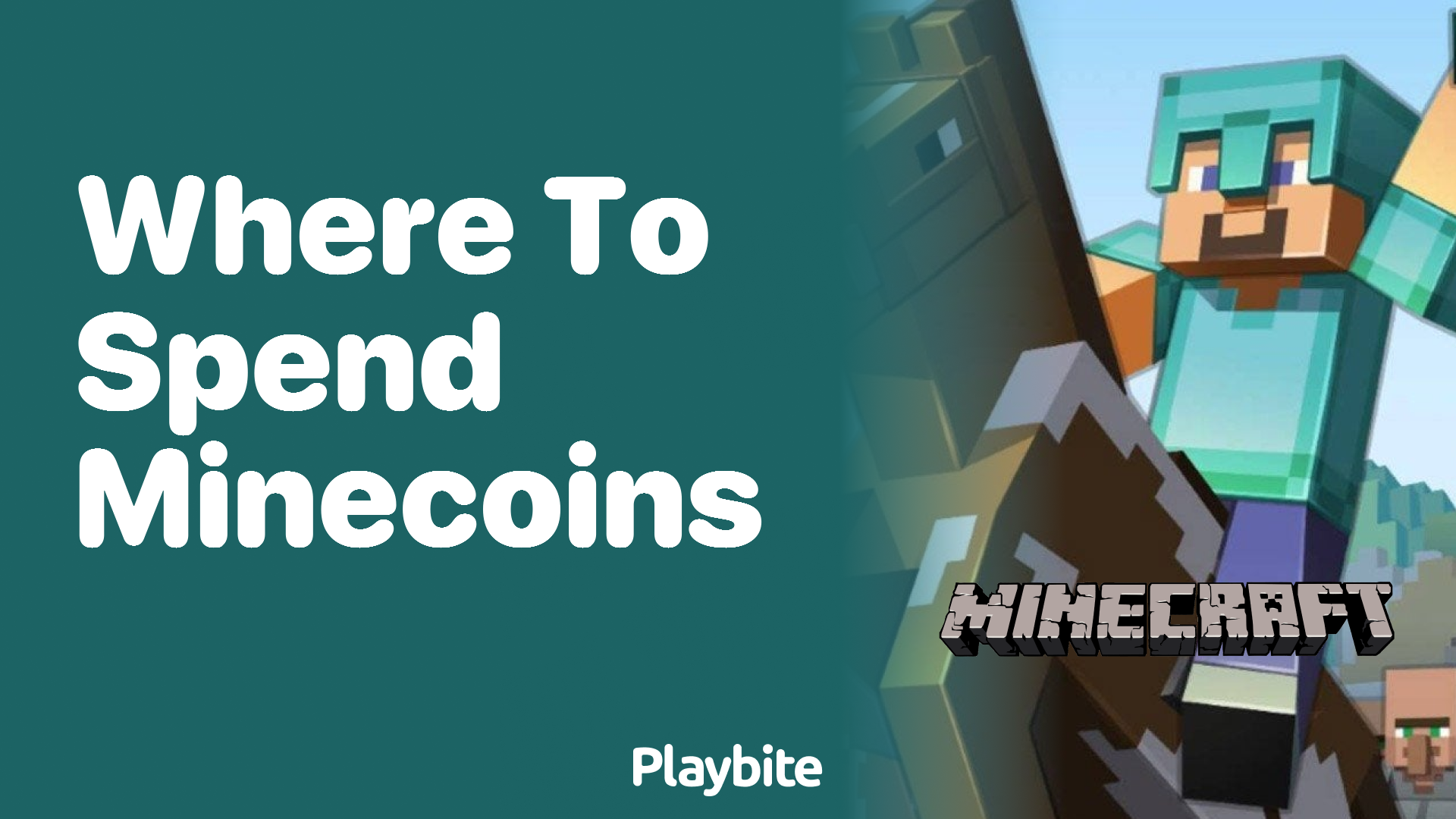How to Set Up a Minecraft Server on Your PC
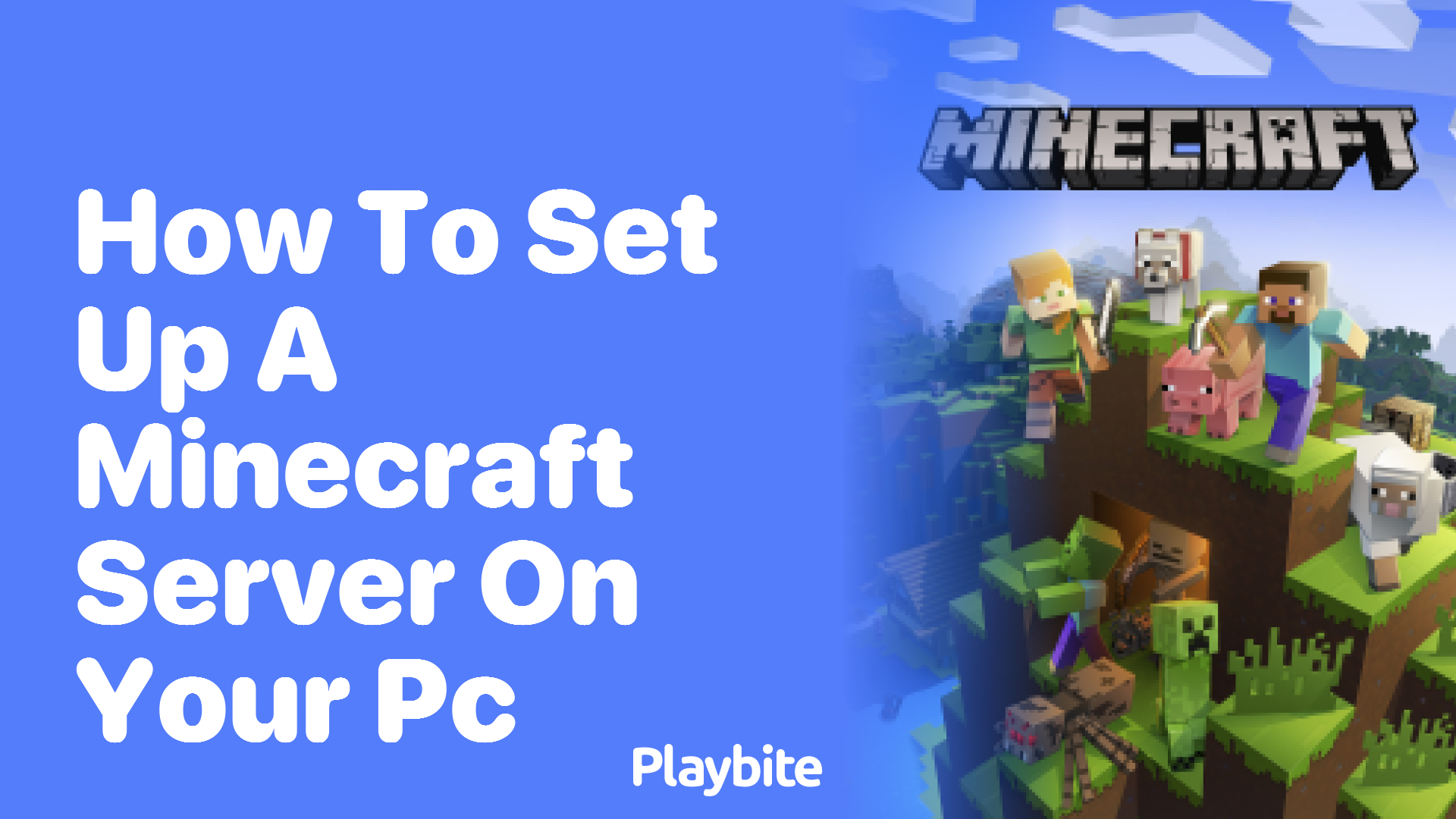
Last updated
Ever wanted to create your own Minecraft world where you and your friends can embark on thrilling adventures together? If you’re wondering how to set up a Minecraft server on your PC, you’ve landed in the perfect place to learn!
Let’s break down the steps to set up a Minecraft server on your PC so you can start crafting and exploring with pals in no time.
Quick Guide: Setting Up Your Minecraft Server
First things first, you need to download the Minecraft server software from the official Minecraft website. Make sure you grab the version that matches your operating system!
Once you have the server software, create a dedicated folder for your server and move the downloaded file into this folder. Double-click the file to initialize the server setup. You may need to accept the EULA (End-User License Agreement), so open the EULA text file, change \
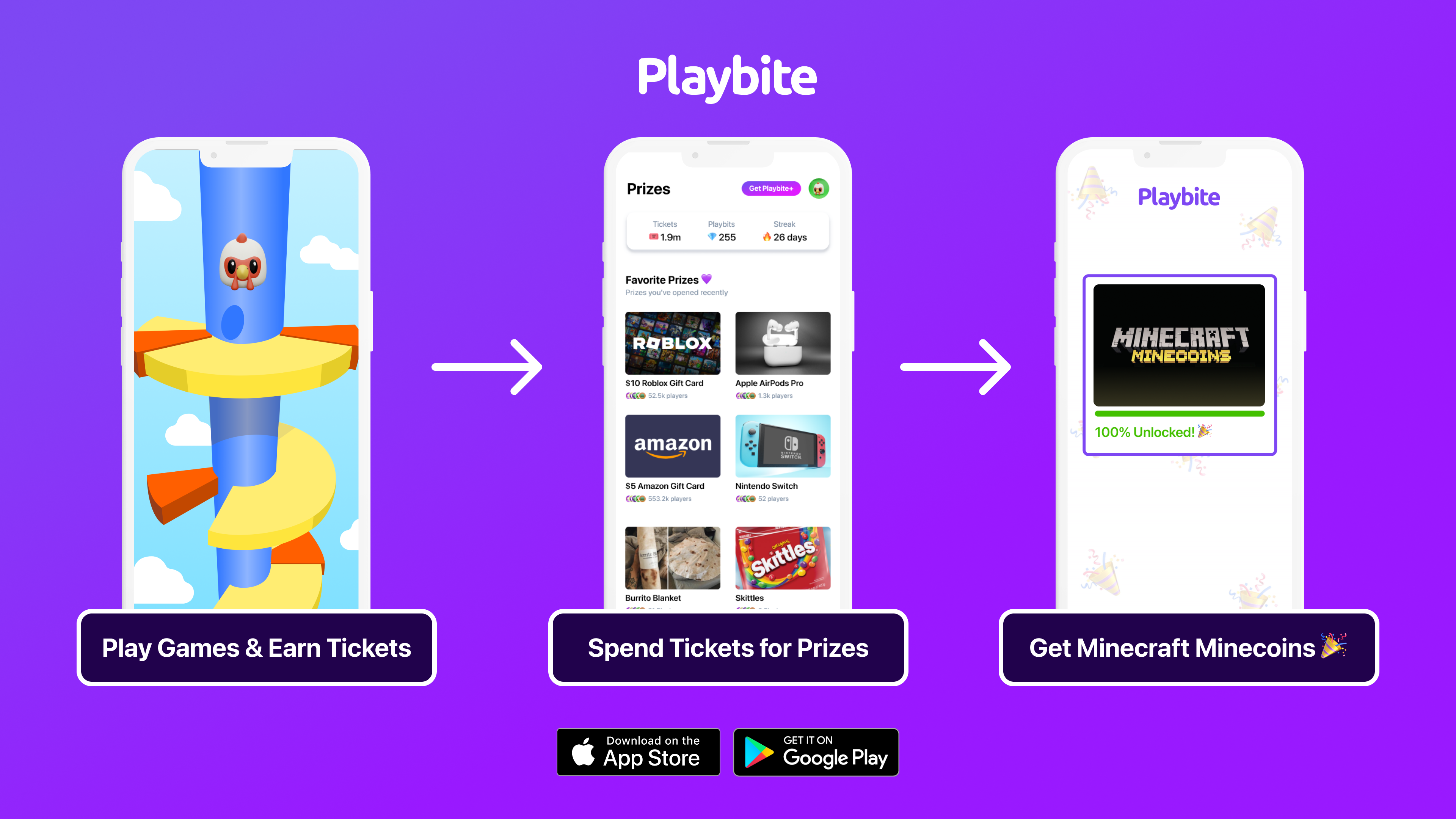
In case you’re wondering: Playbite simply makes money from (not super annoying) ads and (totally optional) in-app purchases. It then uses that money to reward players with really cool prizes!
Join Playbite today!
The brands referenced on this page are not sponsors of the rewards or otherwise affiliated with this company. The logos and other identifying marks attached are trademarks of and owned by each represented company and/or its affiliates. Please visit each company's website for additional terms and conditions.