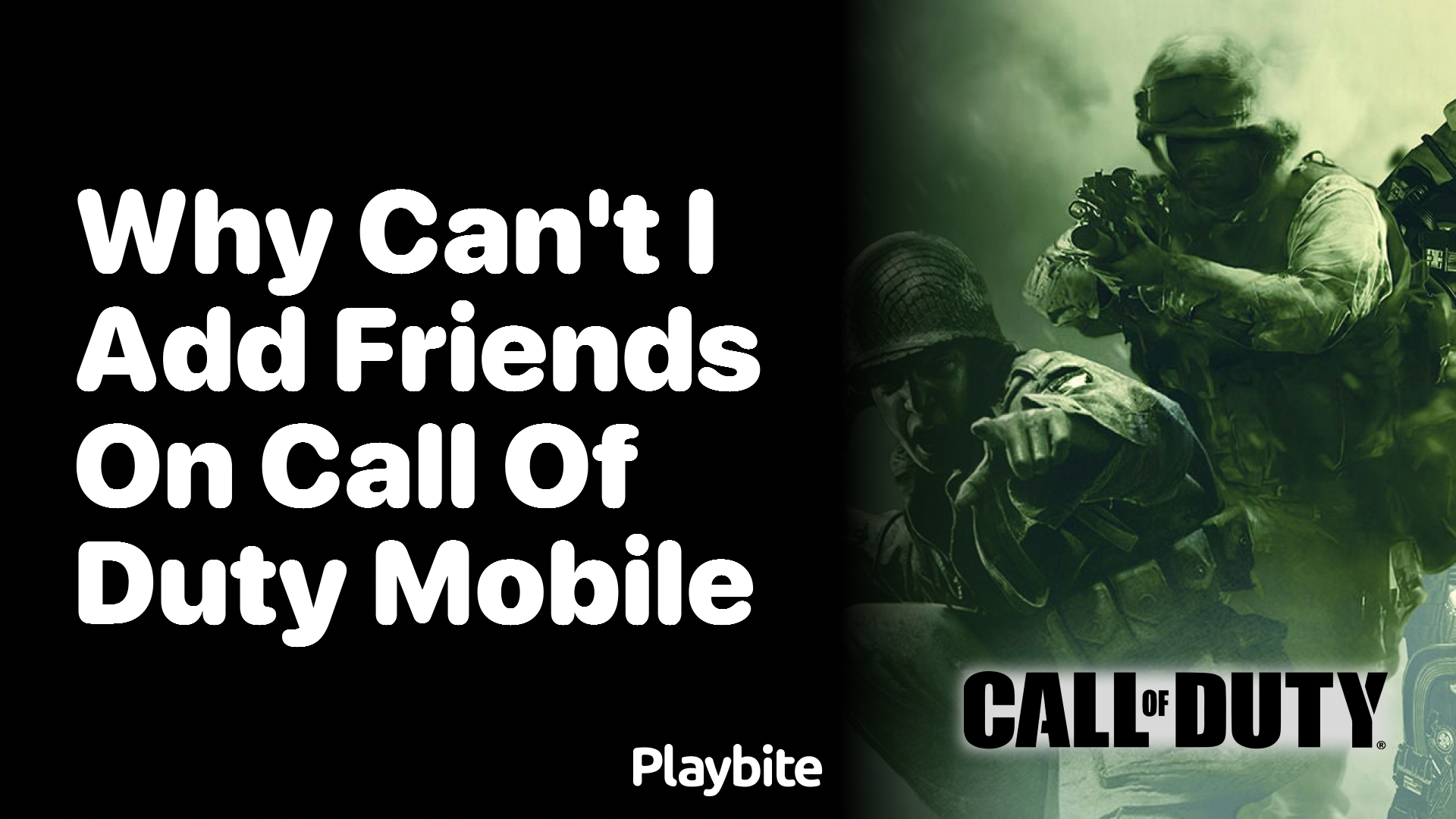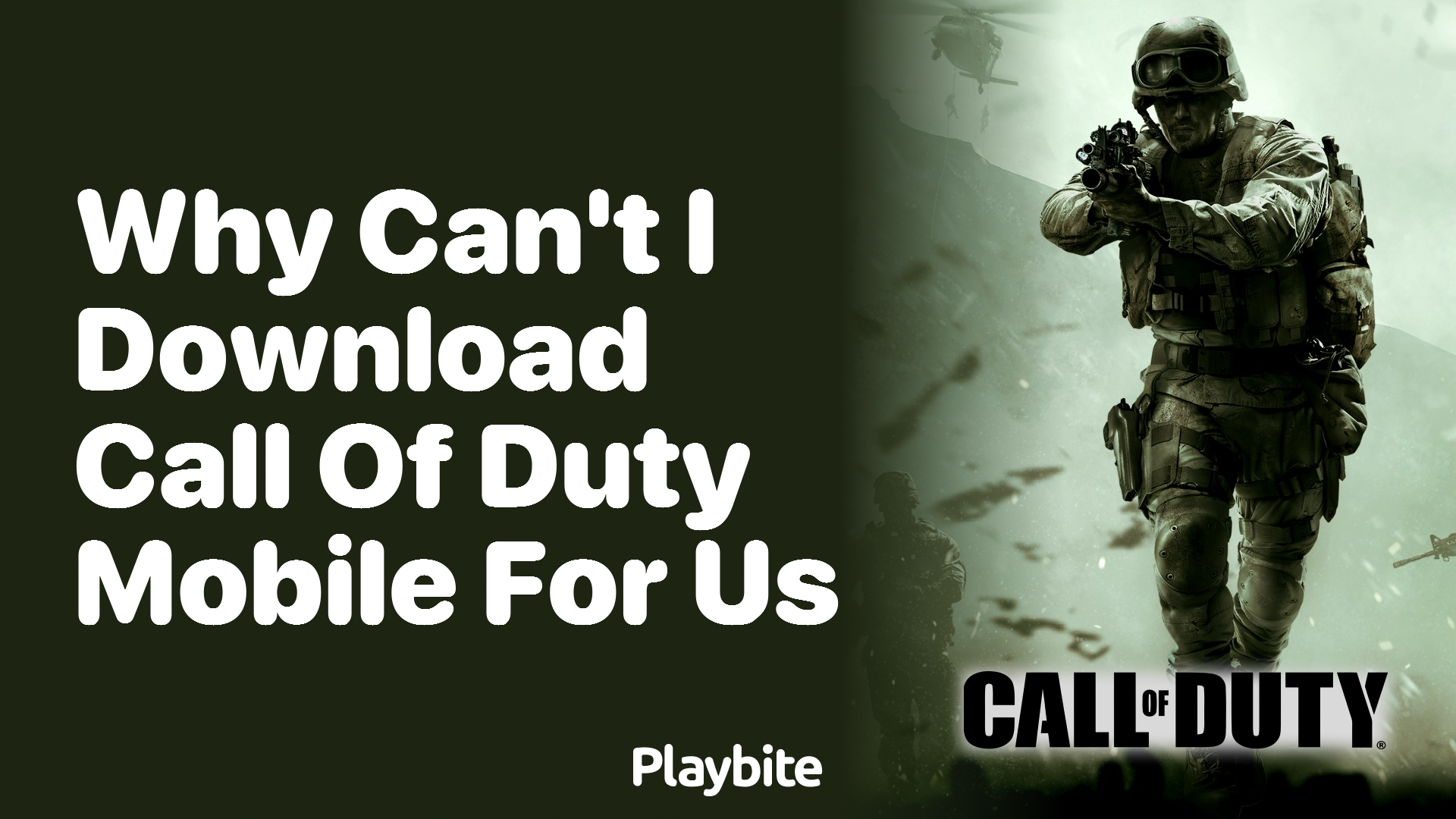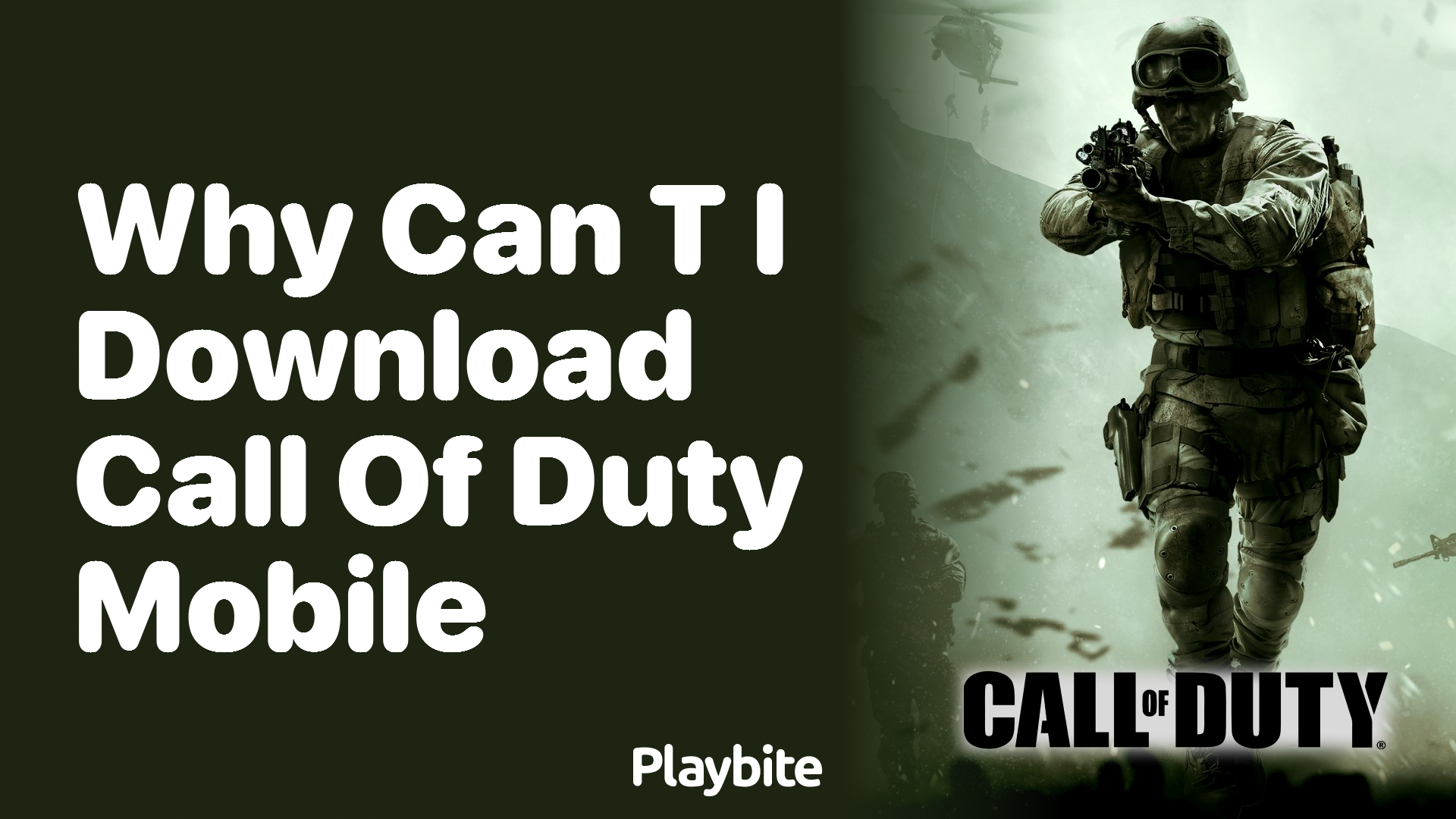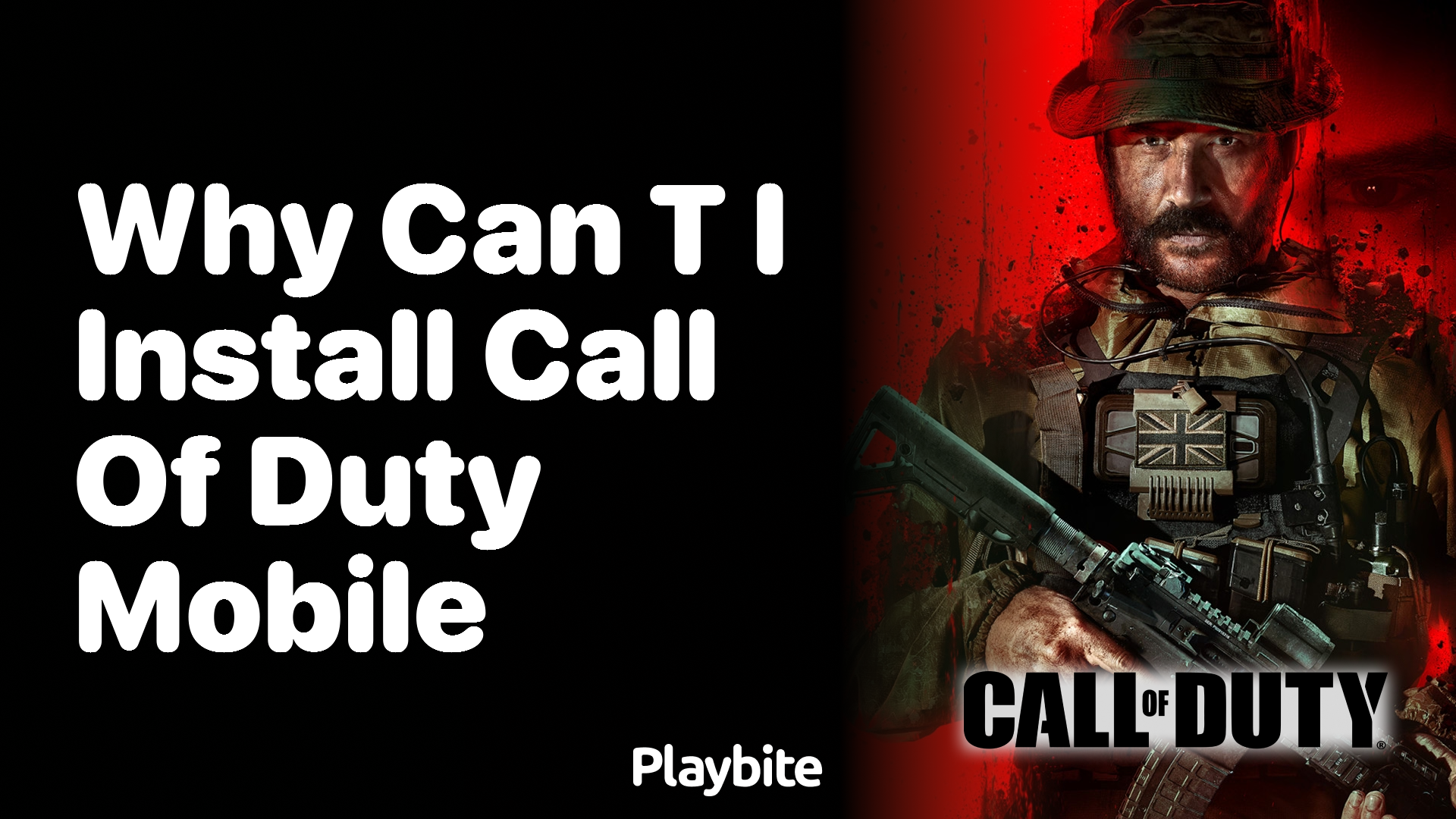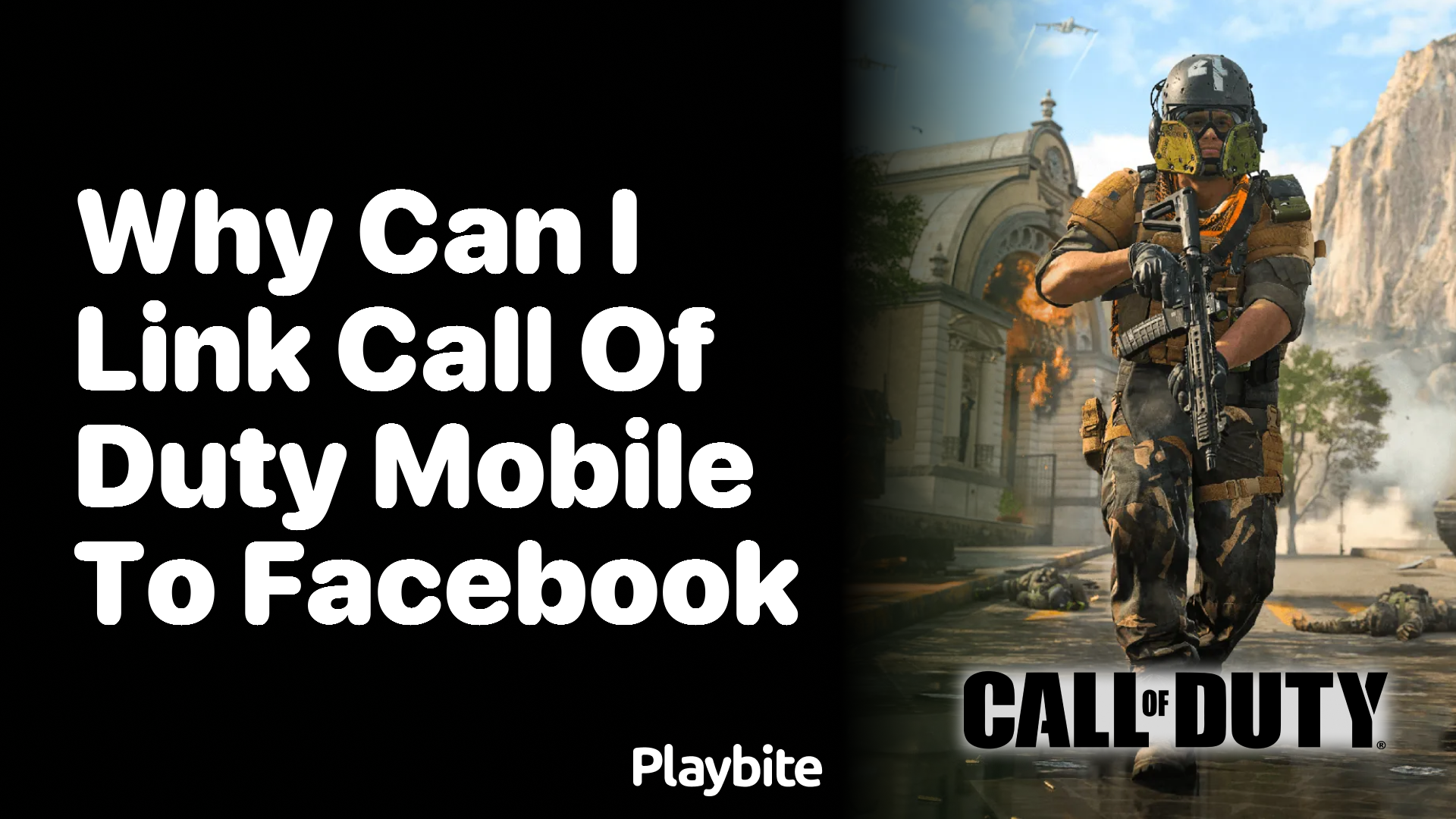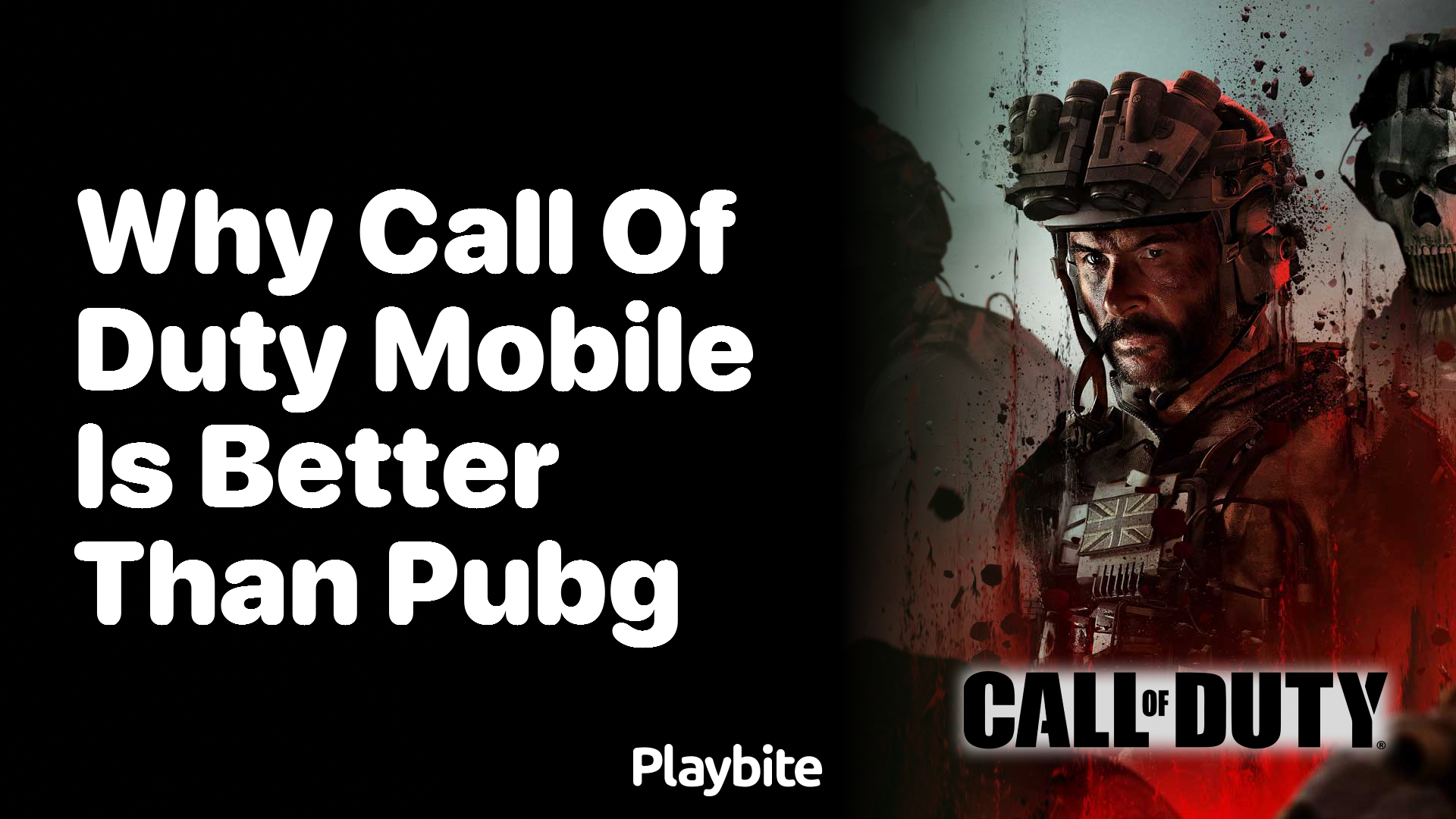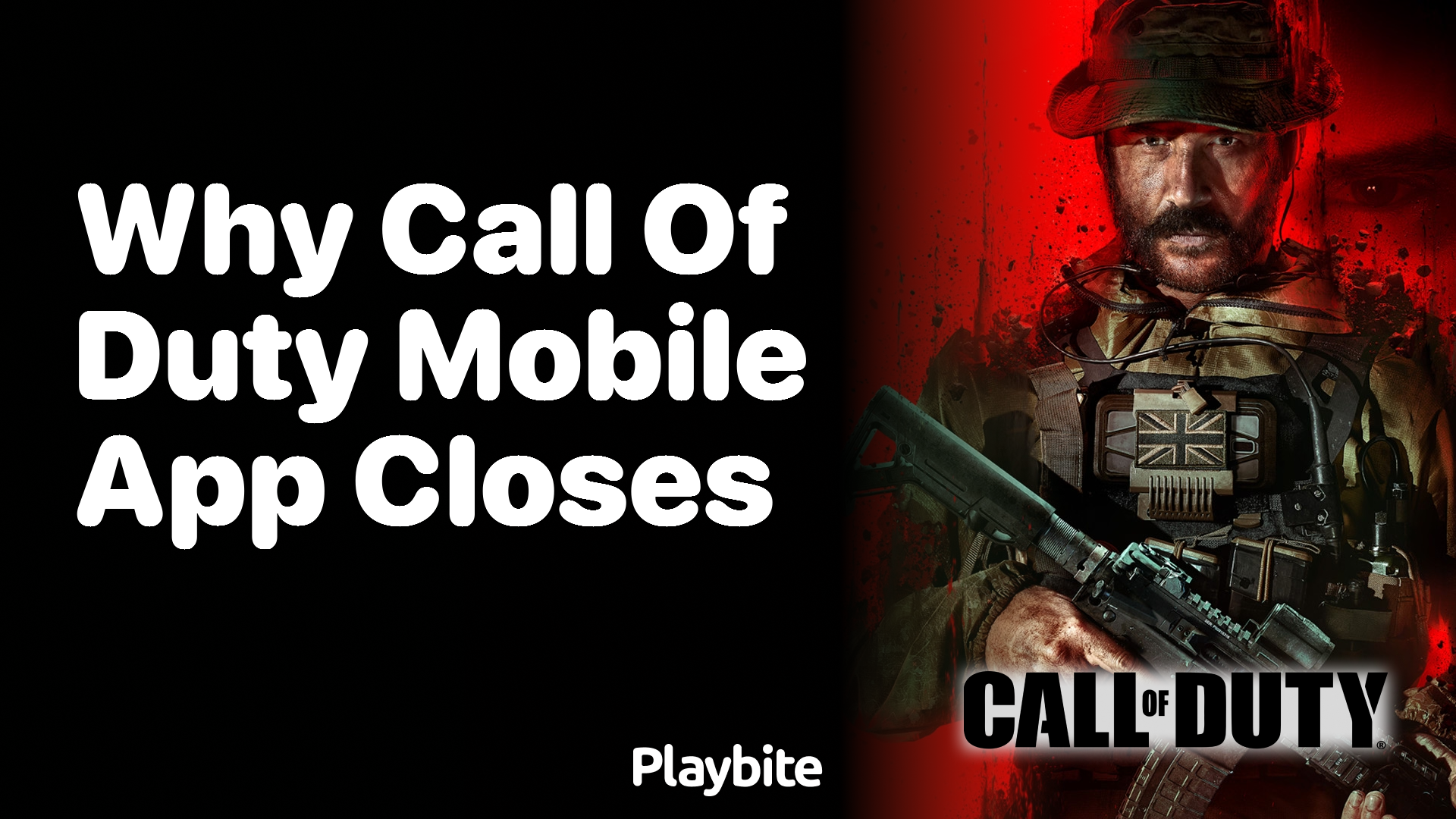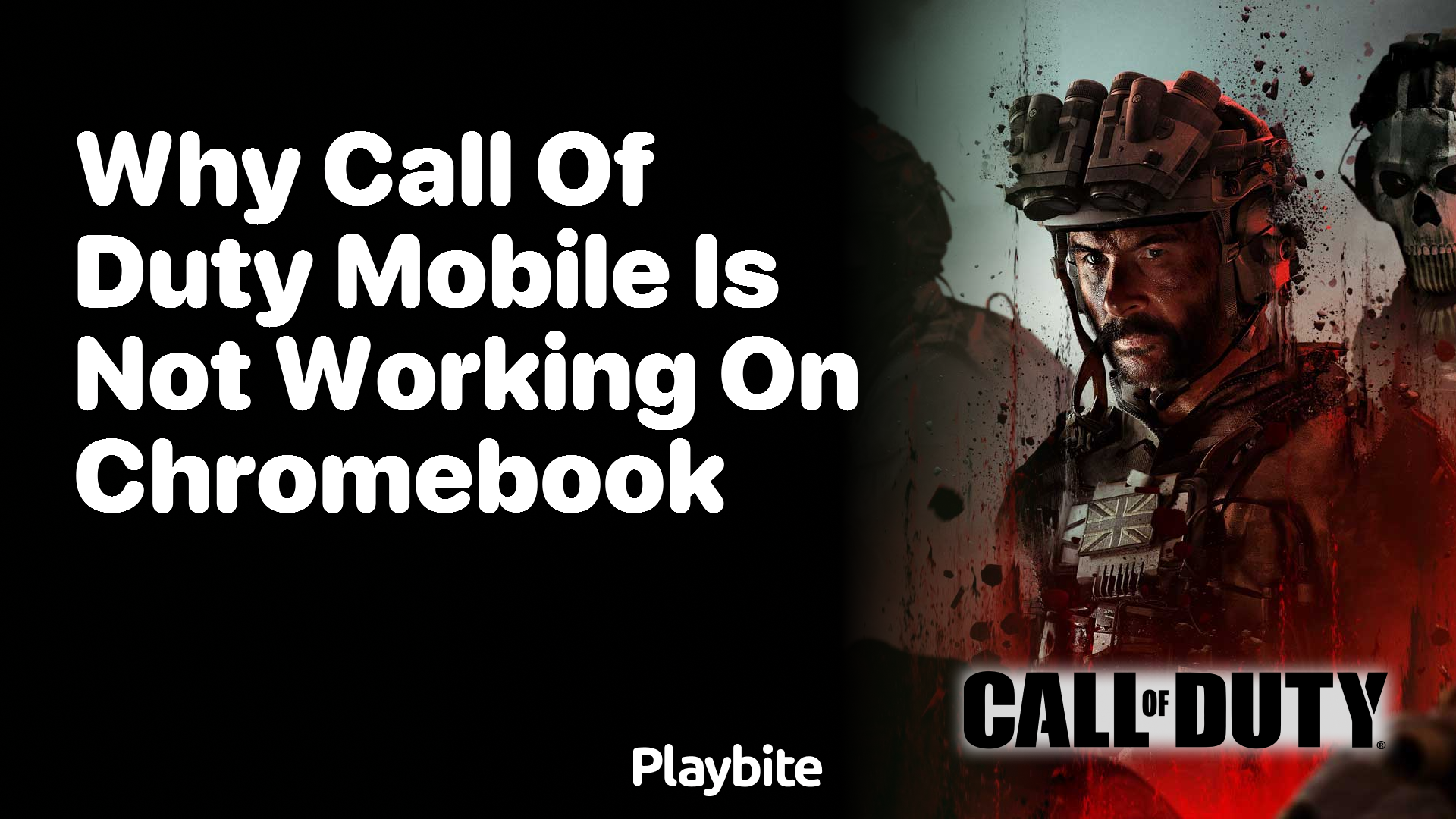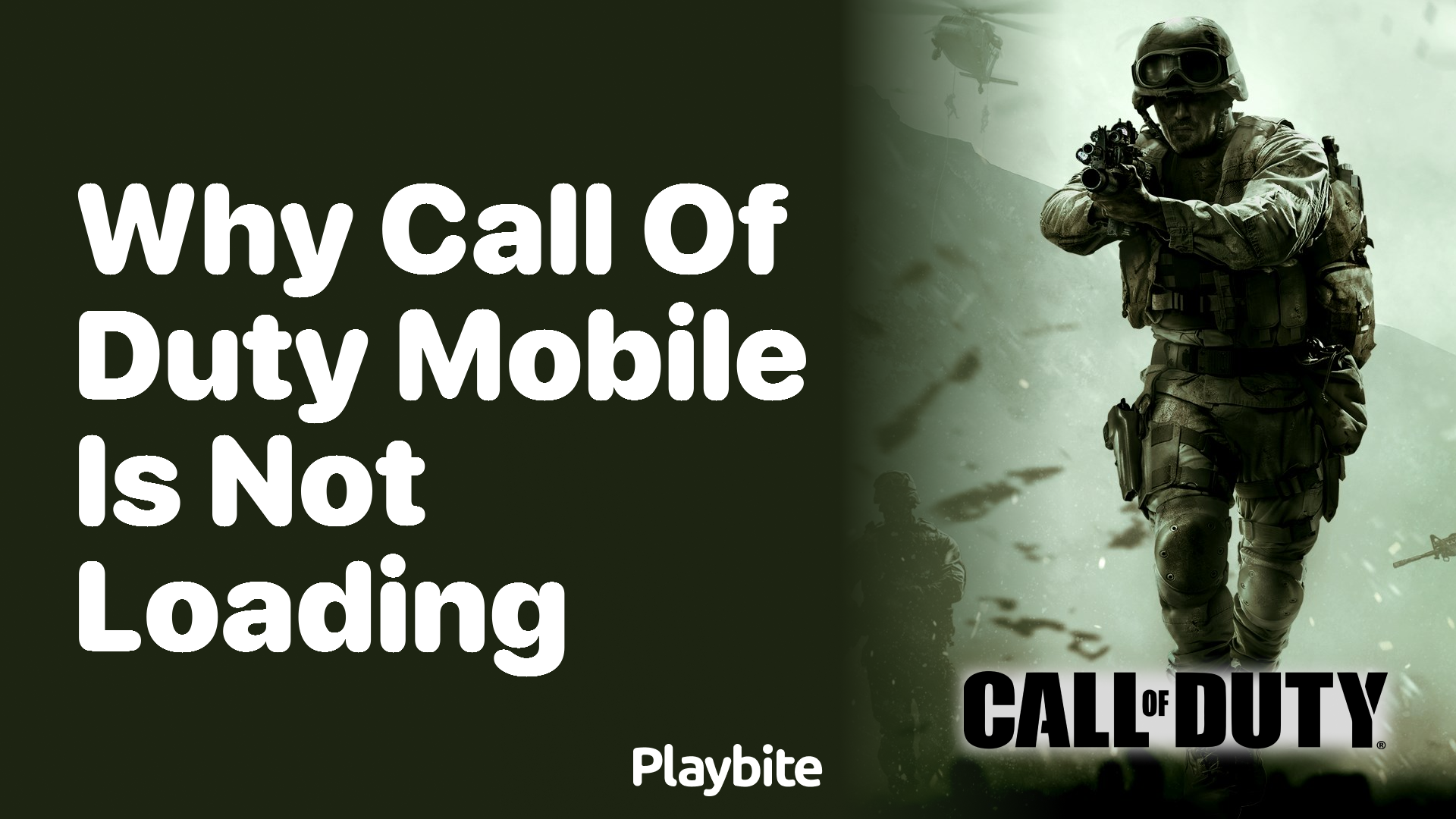How to Switch Account on Call of Duty Mobile
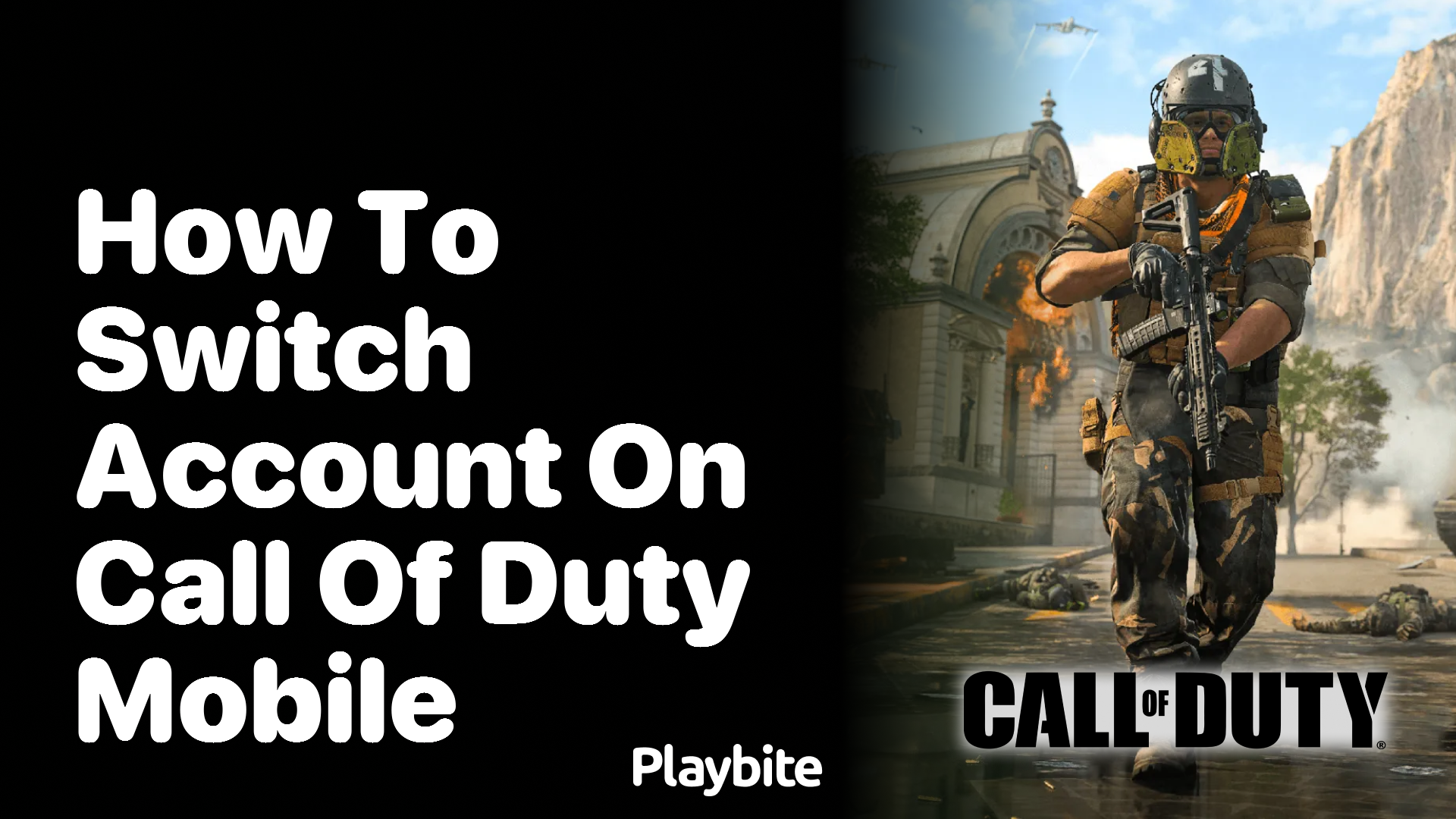
Last updated
Ever found yourself needing to switch accounts on Call of Duty Mobile but not quite sure how to do it? You’re not alone! Whether you’re sharing a device or just want to hop into another account, we’ve got the scoop for you.
Let’s break down the steps to switch accounts in Call of Duty Mobile, making sure you can switch gears and get back to the action without missing a beat.
Quick Steps to Switch Accounts
Switching accounts in Call of Duty Mobile is pretty straightforward. First off, make sure you’ve linked your account to an email, Facebook, or any other supported platform. This ensures your progress is saved and retrievable on any device.
Here’s what you need to do:
- Open Call of Duty Mobile and head to the settings menu.
- Find the ‘Log Out’ button and tap on it. This will take you back to the game’s login screen.
- Select ‘Log In’ and choose the platform linked to the account you wish to switch to.
- Enter your login details, and voila! You’re now playing on your desired account.
Earn Rewards While Playing Your Favorite Games with Playbite
Did we mention you can make your gaming time even more rewarding? With Playbite, not only can you dive into your favorite mobile titles like Call of Duty Mobile, but you can also earn fantastic rewards while doing it. Imagine winning App Store and Play Store gift cards simply by playing — those could help you get credits, COD Points, or any in-game currency on Call of Duty Mobile!
Why wait? Download the Playbite app now and start turning your gaming sessions into a treasure hunt. Don’t just play, play and win with Playbite!
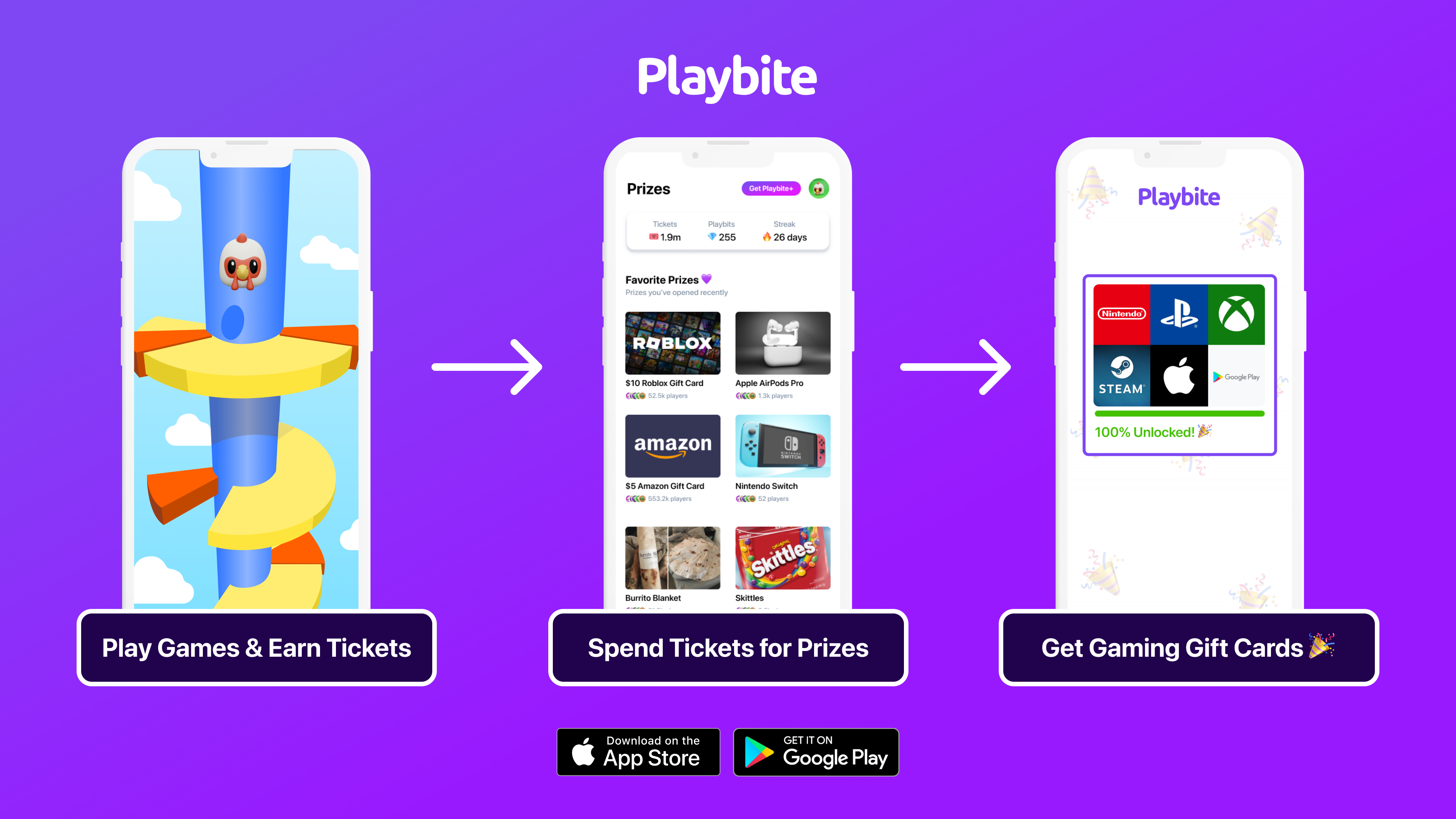
In case you’re wondering: Playbite simply makes money from (not super annoying) ads and (totally optional) in-app purchases. It then uses that money to reward players with really cool prizes!
Join Playbite today!
The brands referenced on this page are not sponsors of the rewards or otherwise affiliated with this company. The logos and other identifying marks attached are trademarks of and owned by each represented company and/or its affiliates. Please visit each company's website for additional terms and conditions.