How to Completely Delete Undertale Save File
On PC, you'll need to go to your local save files. Look in C:\Users\[YourUsername]\AppData\Local\UNDERTALE. From there, delete the 'file0' and 'file9' files. Don't forget to also remove 'undertale.ini'! This should reset your game completely.
Play Games.Earn points.Get gift cards!
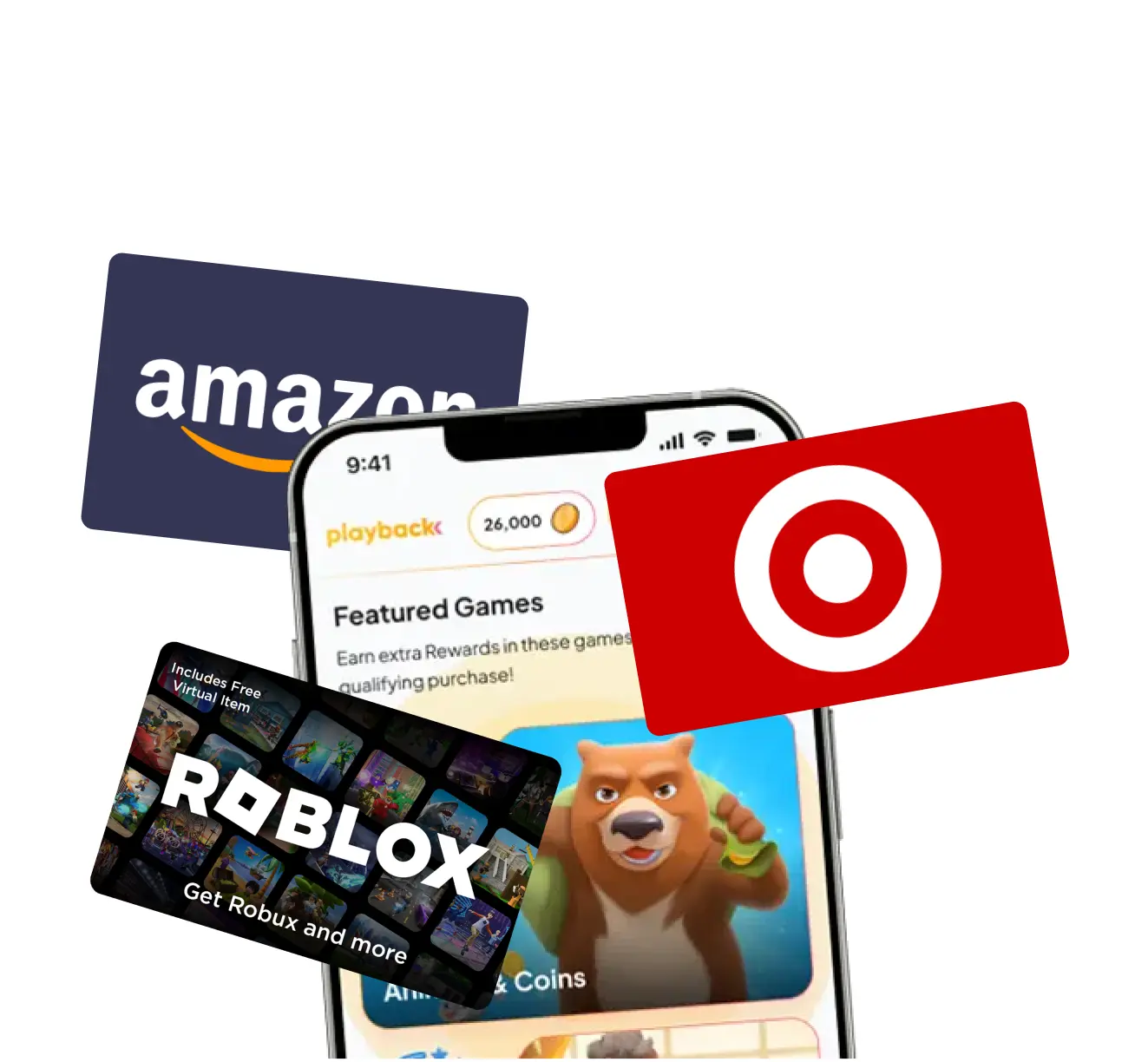
Playback Rewards
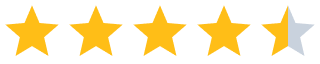 (13.7k)
(13.7k)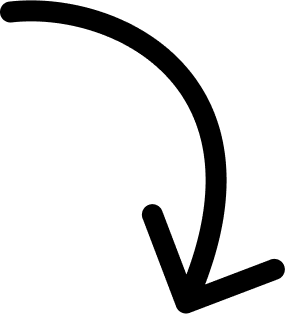
500k players and counting...
More Answers
If you're playing Undertale on console, resetting it is trickier. On the Nintendo Switch, you'll need to delete the save data from the system settings, not just in-game. Go to System Settings > Data Management > Delete Save Data, then select Undertale. Poof, all gone!
Trust me, just wiping the 'file0', 'file8', and 'file9' in the AppData folder on PC did the trick for me. Pro tip: backup your saves first if you ever want to revisit your progress!
Just delete the 'file0', 'file8', and 'file9' files in the appdata folder.
👀 If you like Undertale...
The brands referenced on this page are not sponsors of the rewards or otherwise affiliated with this company. The logos and other identifying marks attached are trademarks of and owned by each represented company and/or its affiliates. Please visit each company's website for additional terms and conditions.
People also want to know
Add an Answer