How to Delete Undertale App Data
If you're on PC, just go to C:\Users\[Your Username]\AppData\Local\UNDERTALE and delete the files in there. Boom, fresh start!
Get paid like a top creator! 🤑

Gemstreak
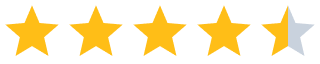 (13.7k)
(13.7k)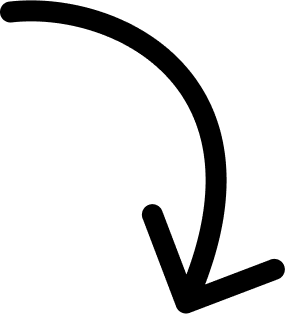
Over $100k earnings and counting...
More Answers
On PlayStation: Settings > Application Saved Data Management > Saved Data in System Storage > Delete. Find Undertale, then hit delete. Easy peasy!
Deleting Undertale data on Xbox: Press the Xbox button, go to My Games & Apps > See all > Games. Highlight Undertale, press the Menu button, then go to Manage game & add-ons > Saved data. Choose Delete all.
You really wanna do that? Those save files are like digital babies.
For Switch, go to System Settings > Data Management > Manage Save Data/Screenshots > Delete Save Data. Select Undertale, and you're all set!
👀 If you like Undertale...
The brands referenced on this page are not sponsors of the rewards or otherwise affiliated with this company. The logos and other identifying marks attached are trademarks of and owned by each represented company and/or its affiliates. Please visit each company's website for additional terms and conditions.
People also want to know
Add an Answer