How to stream PS5 on Twitch
Easy peasy! Just press the Create button on your DualSense controller, select 'Broadcast', pick Twitch, and follow the on-screen instructions.
Play Games.Earn points.Get gift cards!
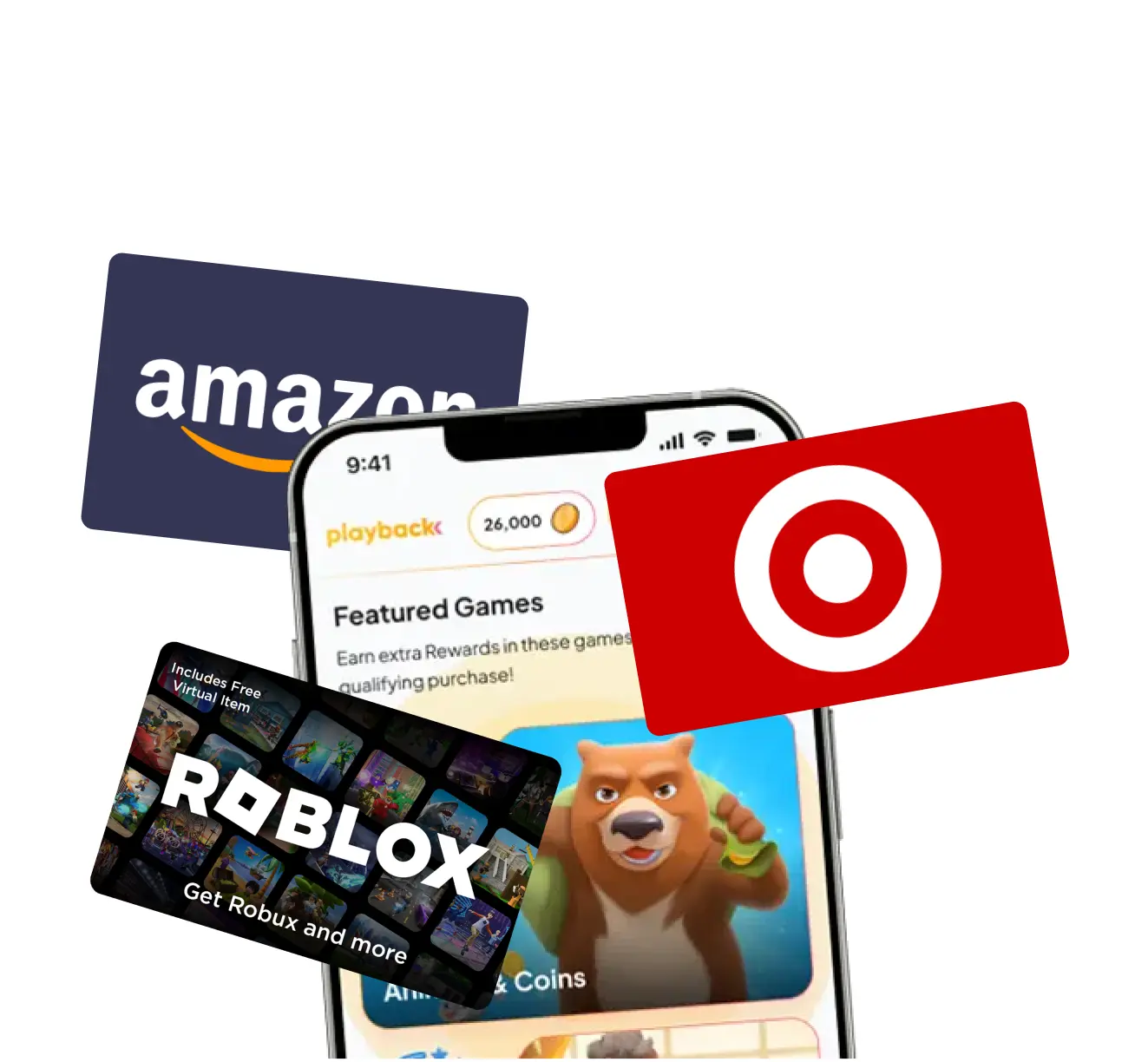
Playback Rewards
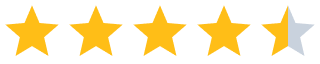 (13.7k)
(13.7k)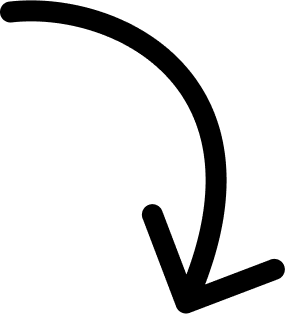
500k players and counting...
More Answers
First, link your Twitch account to your PS5 under Settings > Users and Accounts > Link with Other Services. Then press the Create button, choose Broadcast, and you're live!
You just need to connect your Twitch account in Settings, then press Create on your controller and select Broadcast. It’s super simple!
First, link your Twitch account in the PS5 settings under 'Users and Accounts.' Then, hit the Create button, choose Broadcast, and select Twitch. Done and dusted!
Link your Twitch account in the PS5 settings. Hit the Create button on the controller, choose Broadcast, select Twitch, and start streaming!
👀 If you like PlayStation...
The brands referenced on this page are not sponsors of the rewards or otherwise affiliated with this company. The logos and other identifying marks attached are trademarks of and owned by each represented company and/or its affiliates. Please visit each company's website for additional terms and conditions.
People also want to know
Add an Answer