How to Adjust Brightness on PS5
You can adjust the brightness on the PS5 by navigating to Settings > Screen and Video > Adjust HDR. Follow the prompts to set your preferred brightness.
Play Games.Earn points.Get gift cards!
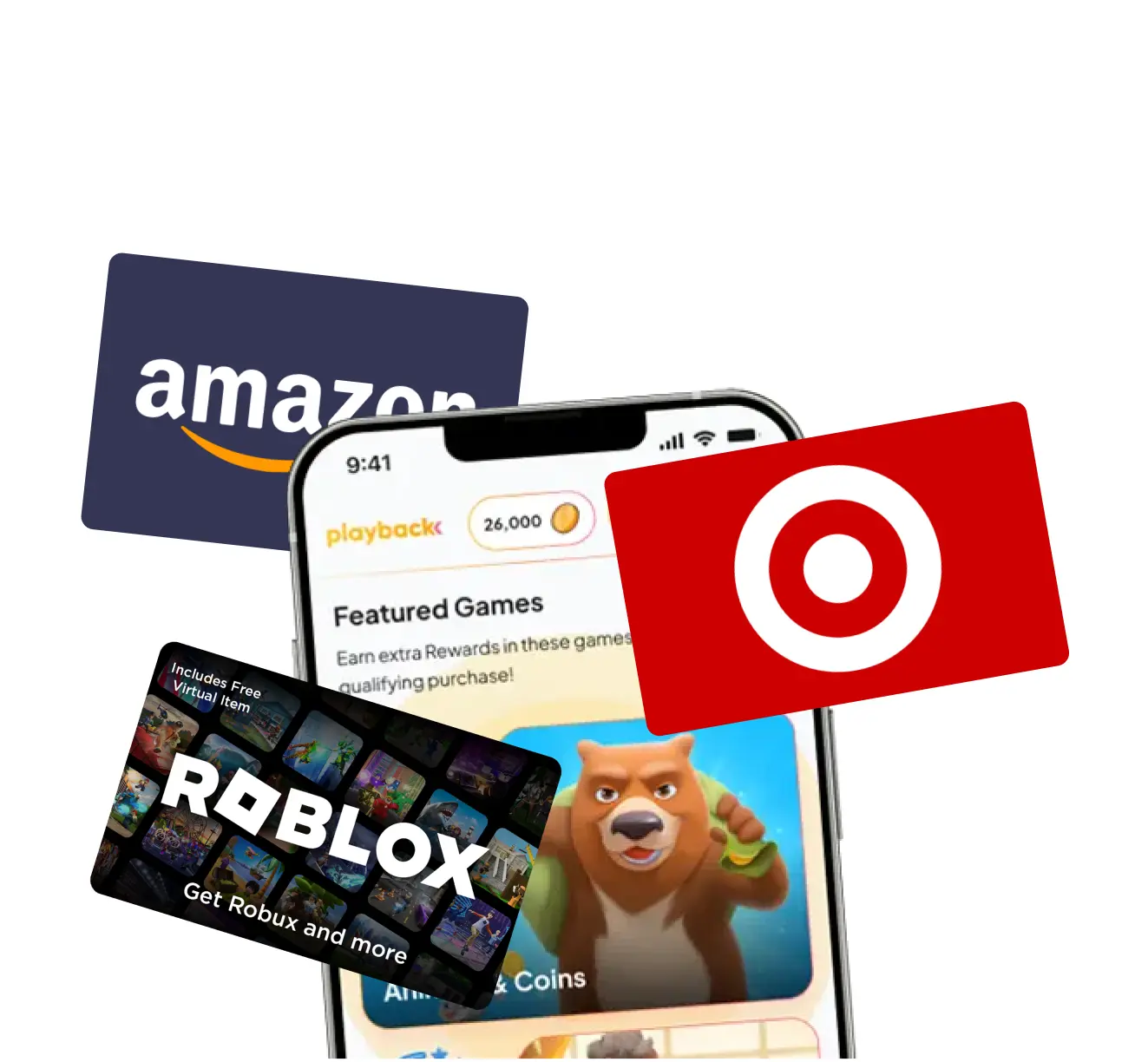
Playback Rewards
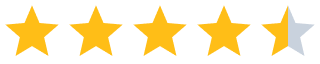 (13.7k)
(13.7k)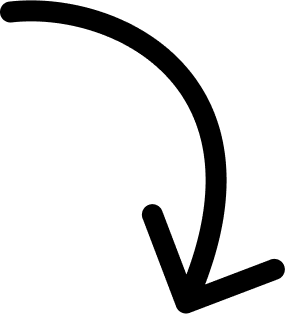
500k players and counting...
More Answers
To adjust brightness on your PS5, go to Settings > Screen and Video > Video Output. From there, you can tweak the HDR and adjust the brightness levels!
There's no direct setting for brightness on PS5, but adjusting HDR settings will help you get the right balance. Just head to Settings > Screen and Video > Adjust HDR.
Brightness settings? Just tweak your TV settings; the PS5 doesn't have a direct adjustment for that.
👀 If you like PlayStation...
The brands referenced on this page are not sponsors of the rewards or otherwise affiliated with this company. The logos and other identifying marks attached are trademarks of and owned by each represented company and/or its affiliates. Please visit each company's website for additional terms and conditions.
People also want to know
Add an Answer