How to Connect PS4 Controller to PC
Plug your PS4 controller into your PC using a USB cable, and Windows usually recognizes it automatically. If you prefer wireless, enable Bluetooth on your PC, and press the PS button and Share button on your controller until the light bar starts blinking. Then, pair it in your Bluetooth settings!
Play Games.Earn points.Get gift cards!
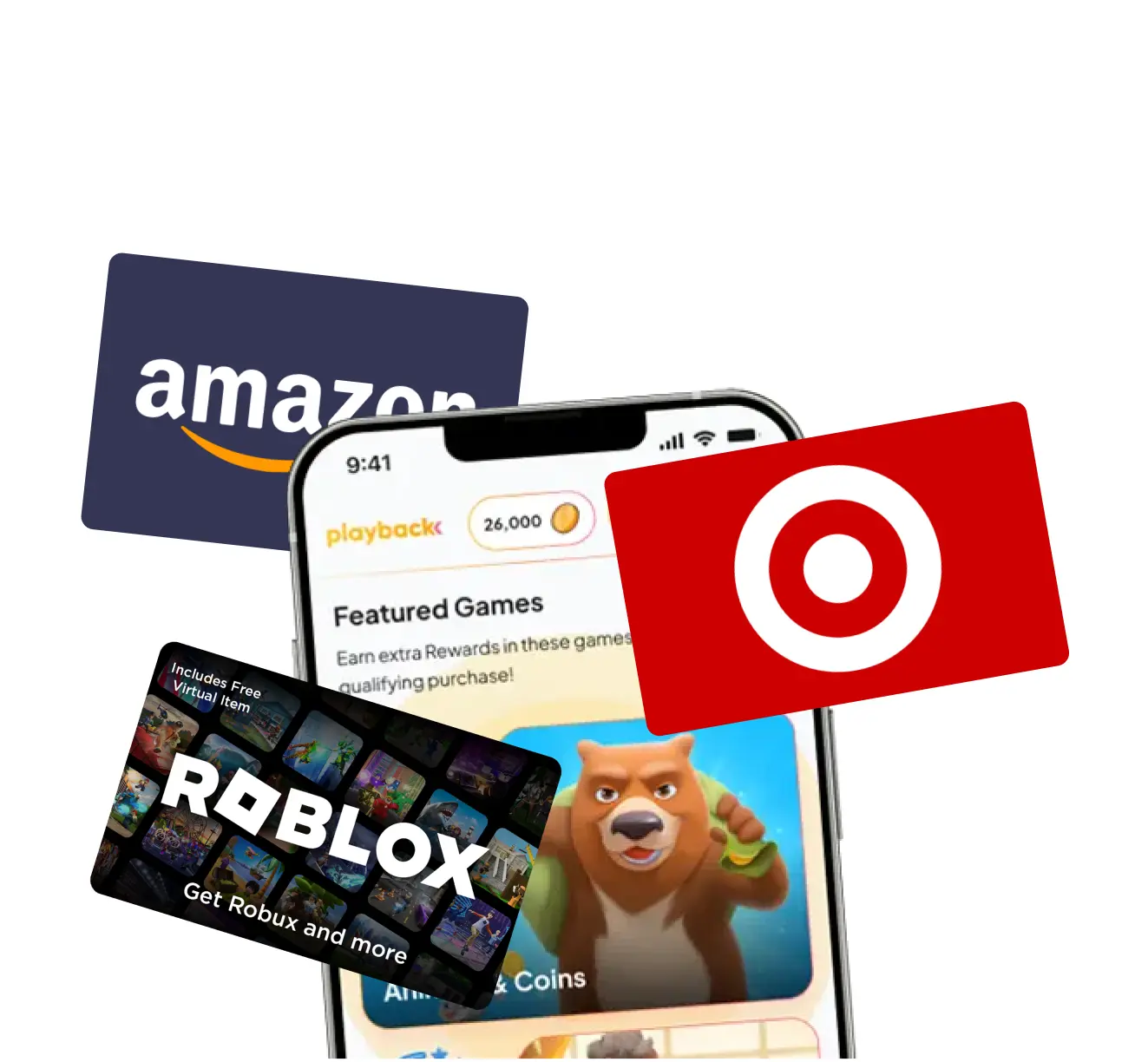
Playback Rewards
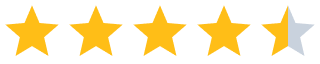 (13.7k)
(13.7k)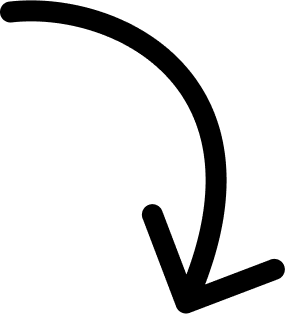
500k players and counting...
More Answers
You can use a USB cable or Bluetooth. USB is plug and play, while Bluetooth requires you to hold the PS and Share buttons to pair.
Honestly, just use Steam. It has built-in support for PS4 controllers, and you won't need any extra software.
Download and install DS4Windows. This software tricks your PC into thinking your PS4 controller is an Xbox controller, ensuring better compatibility with games. Once installed, just plug in your controller or connect via Bluetooth, and you’re set!
👀 If you like PlayStation...
The brands referenced on this page are not sponsors of the rewards or otherwise affiliated with this company. The logos and other identifying marks attached are trademarks of and owned by each represented company and/or its affiliates. Please visit each company's website for additional terms and conditions.
People also want to know
Add an Answer