How to Connect PS5 Controller to PC
To connect your PS5 controller to a PC, you can use either Bluetooth or a USB-C cable. For Bluetooth, go to your PC's Bluetooth settings, press and hold the PS and Create buttons on the controller until it starts flashing, then select it on your PC. For USB-C, just plug it in—it should work right away!
Play Games.Earn points.Get gift cards!
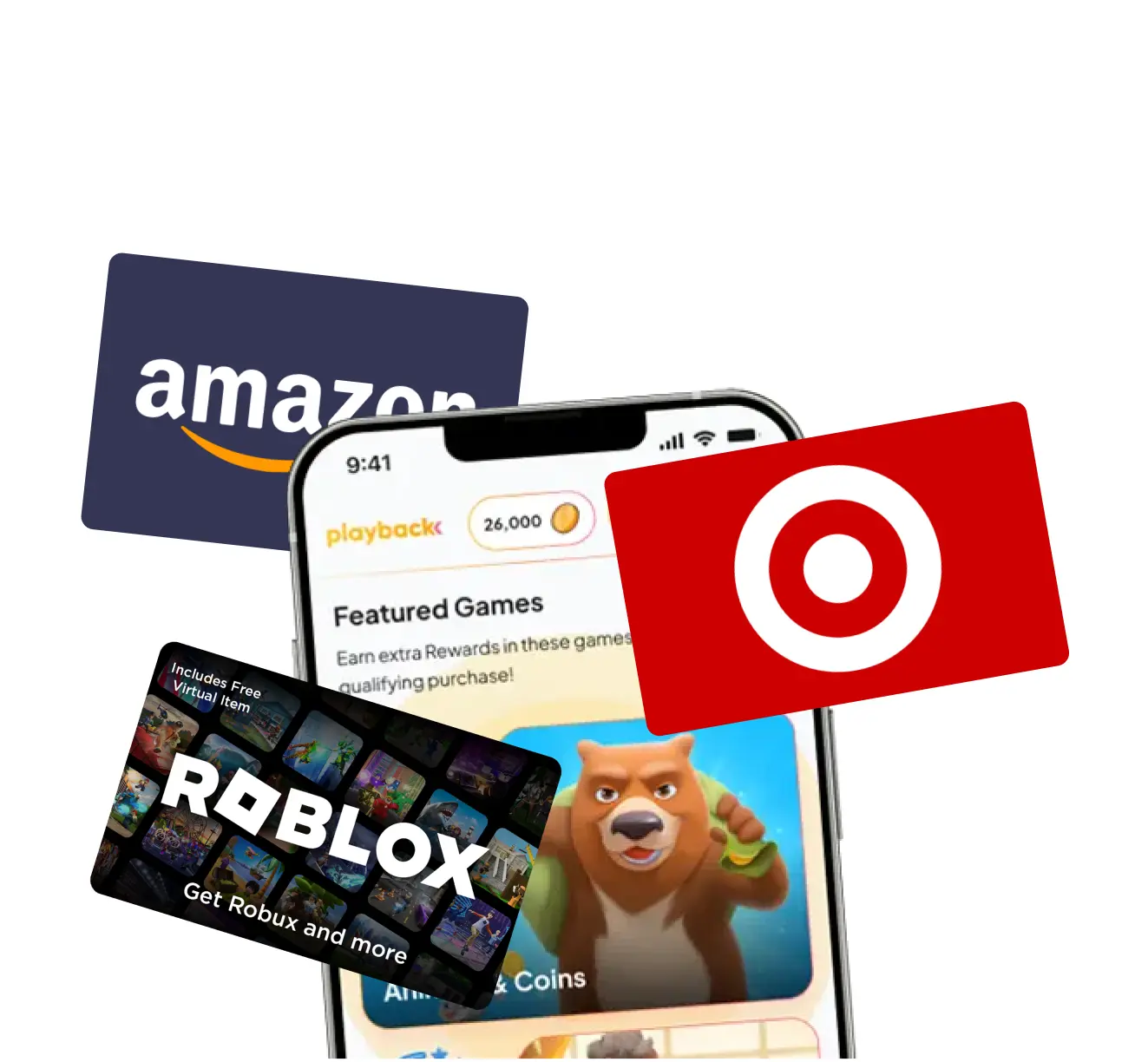
Playback Rewards
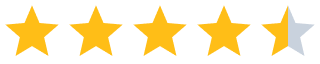 (13.7k)
(13.7k)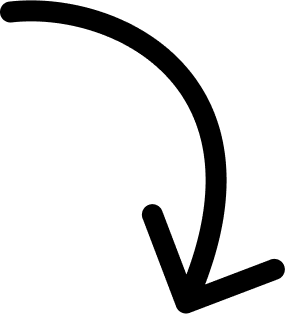
500k players and counting...
More Answers
Nah, just use a good ol' USB-C cable. Plug and play, no headaches!
From personal experience, I found connecting via Bluetooth super smooth. Hold the PS and Create buttons till it blinks, pair in settings, and boom, you're good to go!
Bluetooth connection works great! Press the PS and Create buttons until the light bar flashes, then pair it in your PC's Bluetooth settings. Works like a charm!
Easiest way? Just use a USB-C cable. Plug it in and let your PC do the rest. Zero fuss, maximum fun!
👀 If you like PlayStation...
The brands referenced on this page are not sponsors of the rewards or otherwise affiliated with this company. The logos and other identifying marks attached are trademarks of and owned by each represented company and/or its affiliates. Please visit each company's website for additional terms and conditions.
People also want to know
Add an Answer