How to use Steam Deck as a PC controller
To use your Steam Deck as a PC controller, you'll want to start by enabling Steam Remote Play. This feature allows you to stream games from your desktop Steam library to your Steam Deck. Connect your Steam Deck and PC to the same network, make sure Steam is running on both devices, and you should see your PC pop up in the Remote Play section of your Steam Deck. When you launch a game via Remote Play on your Steam Deck, it essentially acts as a controller for the games running on your PC. Neat, right?
Play Games.Earn points.Get gift cards!
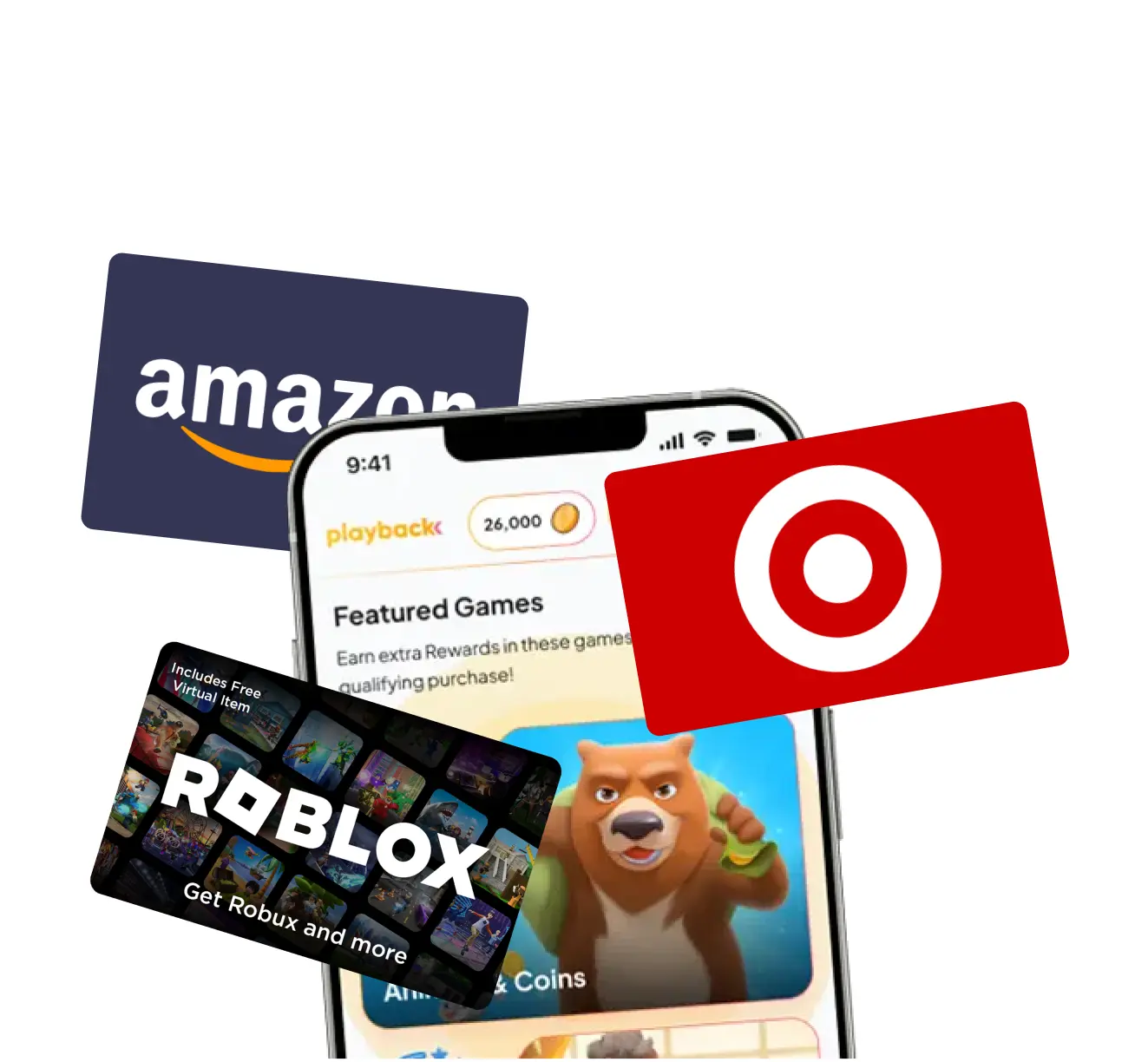
Playback Rewards
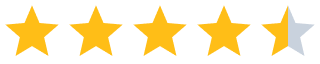 (13.7k)
(13.7k)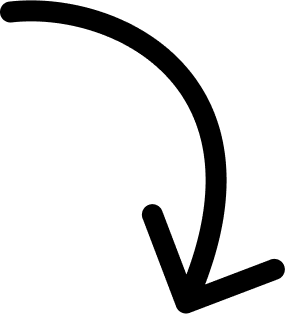
500k players and counting...
More Answers
Actually, the idea that you can 'use the Steam Deck as a PC controller' misunderstands the tech. What you're doing is streaming games from your PC to play on your Deck, not controlling PC games with your Deck like an Xbox controller. Big difference.
lol just plug it in and hope for the best. JK, you actually have to use Steam Remote Play. It's not exactly turning the Deck into a 'controller' in the traditional sense, but it lets you play your PC games on your Steam Deck seamlessly.
👀 If you like Steam...
The brands referenced on this page are not sponsors of the rewards or otherwise affiliated with this company. The logos and other identifying marks attached are trademarks of and owned by each represented company and/or its affiliates. Please visit each company's website for additional terms and conditions.
People also want to know
Add an Answer