How to Change the FOV in Fallout 4
Changing the FOV in Fallout 4 isn't too hard, but it does require some file editing. First, navigate to your Fallout 4 directory (usually found in C:\Program Files (x86)\Steam\steamapps\common\Fallout 4). Once there, find the 'Fallout4Prefs.ini' file and open it with a text editor like Notepad. Scroll down to the [Display] section and add the following lines: fDefaultWorldFOV=XX and fDefault1stPersonFOV=YY (replace XX and YY with your desired FOV values, 90 is a good start for both). Save the changes, and boom, new FOV!
Play Games.Earn points.Get gift cards!
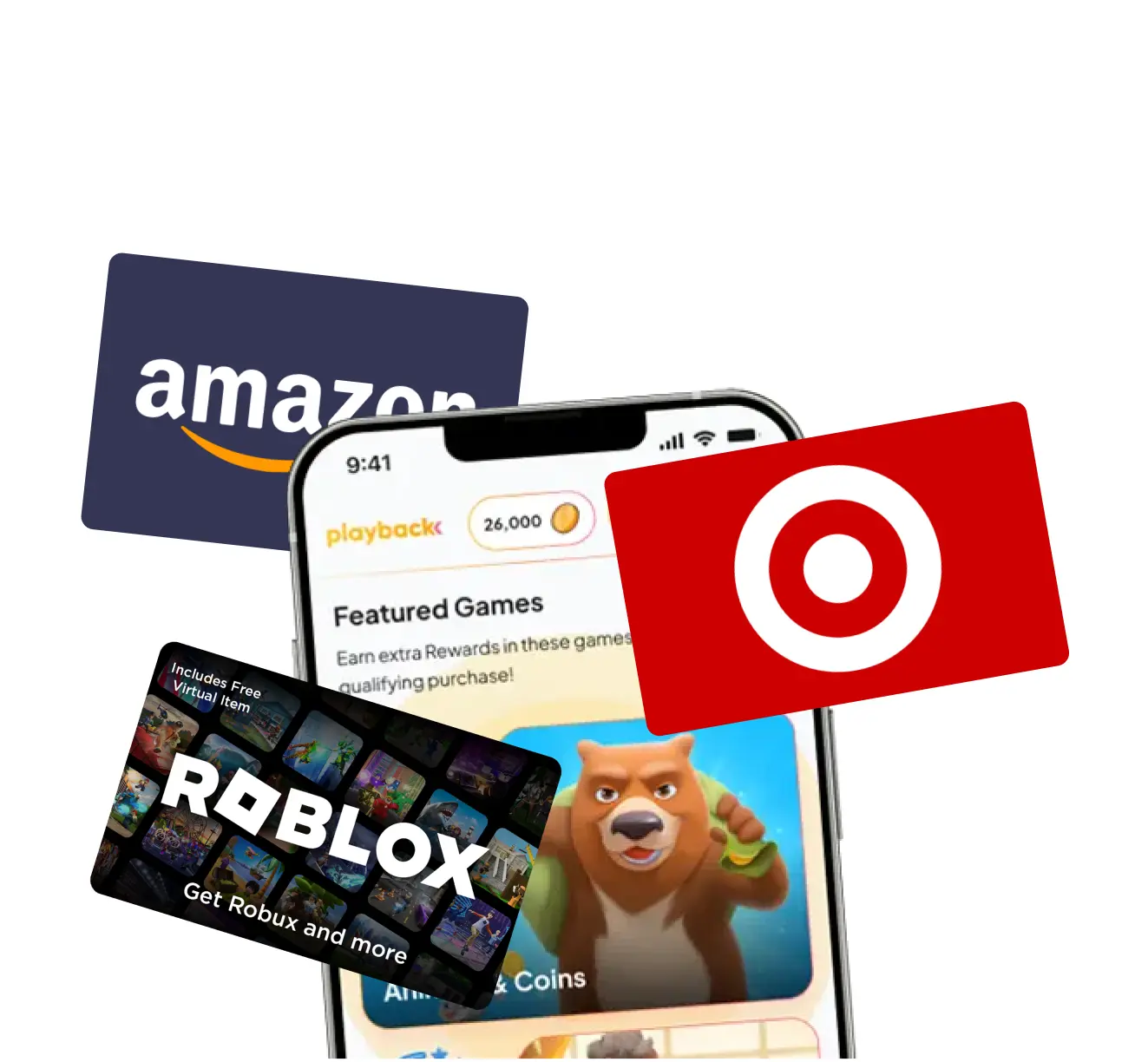
Playback Rewards
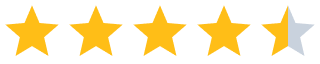 (13.7k)
(13.7k)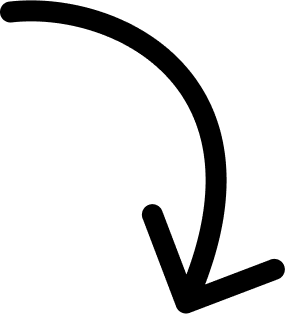
500k players and counting...
More Answers
Easiest way? Just use the console in-game. Hit the tilde (~) key to bring up the console, then type 'fov XX YY' (without quotes) where XX is your desired FOV for the third-person view and YY for first-person view. Hit enter, and you're all set. Remember, doing this doesn't permanently change your settings; you'll need to do it every time you launch the game.
Why bother changing? The default FOV is fine as is. ?
👀 If you like Fallout 4...
The brands referenced on this page are not sponsors of the rewards or otherwise affiliated with this company. The logos and other identifying marks attached are trademarks of and owned by each represented company and/or its affiliates. Please visit each company's website for additional terms and conditions.
People also want to know
Add an Answer